It feels as though we’re all now amateur filmmakers, regardless of whether we’re recording family events or sharing motivational talks.
But alas, your great video may not always play nicely across every device and platform.
Here’s where video conversion swoops in to save the day, transforming your compelling creations into universally compatible formats.
It’s not merely about switching file extensions, it’s about ensuring that your videos retain quality while reaching the maximum audience across various platforms, from social media to specialized websites.
With countless formats—like .mov, .mp4, and .avi—each suitable for different situations, having a reliable converter can make the difference between a smooth playback or a frustrating error message.
Any video editor knows that the right codec can feel like magic.
By harnessing the capabilities of robust video converters, you’re not only ensuring compatibility but actively enhancing how your final product resonates with viewers.
Imagine into your post-work relaxation with your favorite series uninterrupted, all thanks to a seamless format switch—it’s genuine peace of mind!
Now, let’s talk about the features you ought to consider when selecting a converter.
We’ve all tried those overly complicated, bloated software that promise the world but deliver nothing but stress.
A user-friendly interface is essential—nobody wants to feel like they’ve signed up for a computing degree just to convert a video! Look for converters that offer batch processing to save valuable time and make life simpler.
And while you’re at it, ensure that they come with customization options to tweak settings regarding resolution and bitrate.
After all, a tool that supports multiple formats expands your creative horizons exponentially, you could be turning a casual selfie into a high-quality cinematic moment.
Lastly, let’s not forget about the options available at your fingertips these days.
With a commendable range of free video converters, users can choose from tightly designed tools that pack a punch without costing a dime.
In our exploration today, we will walk through some of the top picks on the market, offering insights into their strengths and how they can make your video journey smoother and more enjoyable.
Be it HandBrake or VLC Media Player, each option has something unique to offer.
So grab a cup of coffee, settle into your favorite chair, and let’s unravel the world of video conversion together!
Introduction to Video Conversion
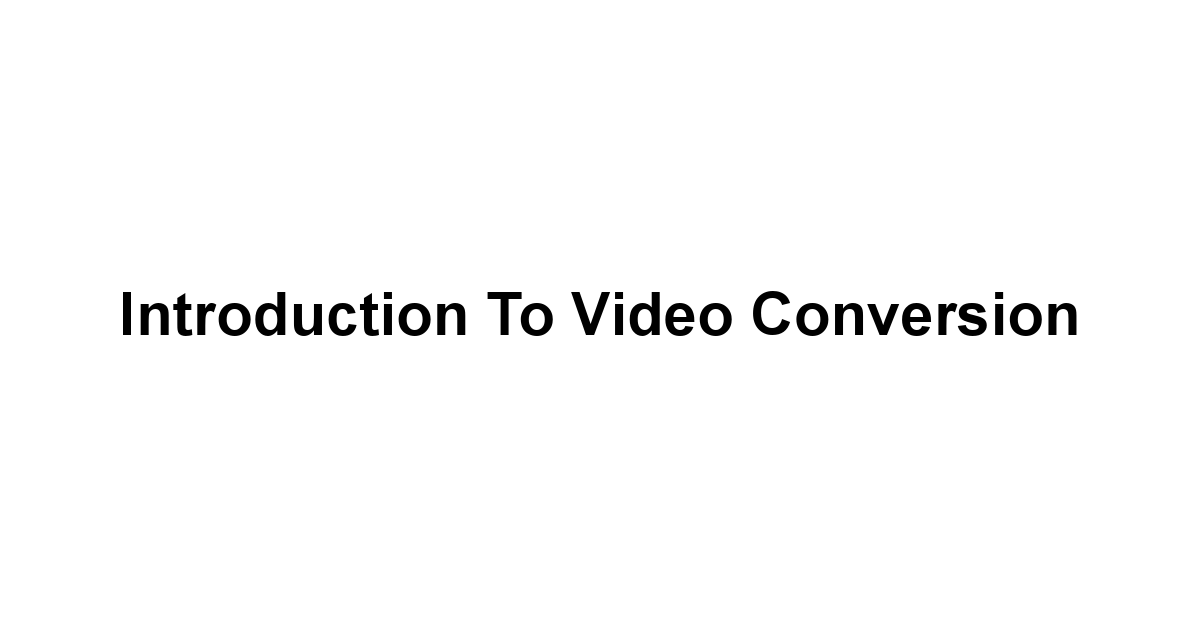
Video conversion is the process of changing a video file from one format to another, allowing you to optimize the file for different devices, platforms, or purposes.
Whether you’re looking to share a video on social media, upload it to a website, or simply play it on a different device, having the right format is crucial.
It’s not just about changing file extensions, it’s about ensuring compatibility and maintaining quality, which are essential for a positive viewer experience.
Understanding video conversion also includes recognizing the different codecs and formats available, each suited for distinct applications.
For instance, a video in .mov format may work perfectly on a Mac but might not be as accessible on other devices.
By utilizing the right converter, you’re not only ensuring better compatibility but also improving video quality, which can significantly enhance how your content is perceived.
What is Video Conversion and Why is it Important?
Fundamentally, video conversion refers to the act of changing a video file format to another.
This can be crucial for several reasons:
-
Compatibility: Different devices and platforms support different file formats. To ensure your video reaches its intended audience, it’s essential to convert it into a universally compatible format.
-
Storage Optimization: Video files can be large, and converting to a more efficient format can save storage space while maintaining quality.
-
Editing Needs: Sometimes, videos must be converted for editing purposes. Different editing software accepts various formats, making conversion a necessary step for video creators.
Statistics show that over 80% of internet traffic consists of video content, indicating the growing importance of well-optimized videos.
With the right tools and a basic understanding of the different formats, anyone can engage effectively with their audience.
How a Good Video Converter Can Enhance Your Content
A quality video converter does much more than simply change file types, it enriches your content and enhances viewer engagement.
Here are a few significant ways a good video converter can enhance your content:
-
Maintains Quality: The best video converters ensure that the video quality is preserved during the conversion process. This is vital for retaining the visual appeal of your work.
-
Efficient Batch Conversion: Many quality converters allow users to convert multiple files simultaneously, saving time and streamlining workflows.
-
Versatile Format Options: A good converter supports a wide range of input and output formats, giving you the flexibility to work with various media types.
Utilizing a robust video converter can make all the difference in how your message is delivered.
Key Features to Look for in a Video Converter
When searching for a high-quality video converter, it’s essential to identify the key features that will meet your needs.
Here’s a list of features to consider:
-
User-Friendly Interface: A straightforward and intuitive design allows for easier navigation and quicker learning curves.
-
Format Support: Ensure the converter can handle a wide variety of formats to maximize versatility.
-
Conversion Speed: Time is often of the essence, so choosing a converter that can process files quickly is essential.
-
Customization Options: Look for converters that offer settings for adjusting resolution, bitrate, and codecs to enhance quality based on your requirements.
-
Output Quality: It’s important to select a tool that maintains high quality after conversion, especially for professional applications.
-
Batch Processing: This feature will enable you to convert entire folders of video files, significantly saving time.
-
Additional Tools: Some converters offer editing features, allowing you to trim, crop, or adjust videos before finalizing the conversion.
Research shows that users who consider these features often end up with more satisfying results, whether they are casual users or professionals.
Top Picks for Free Video Converters
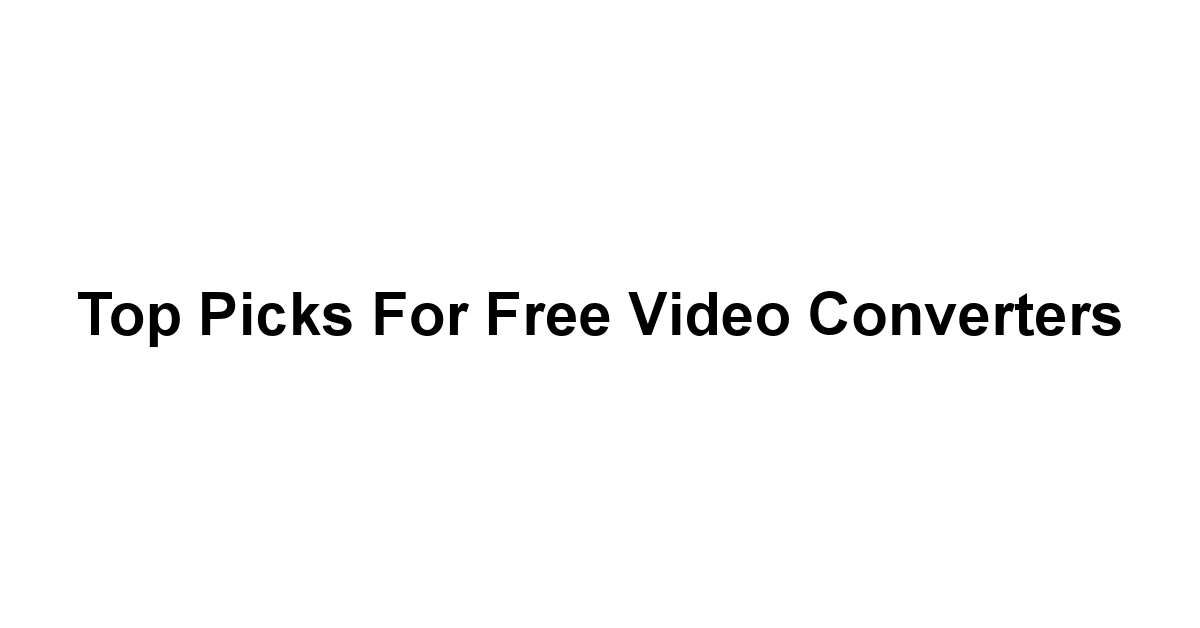
As technology continues to advance, several software solutions have emerged that provide free options for video conversion.
Choosing the right tool is essential for both amateurs and professionals alike, as it can impact creativity and efficiency.
Free video converters tend to excel in offering a broad range of functionalities while maintaining an easy-to-use interface.
In curating a list of the best free video converters, we meticulously evaluated various tools based on their features, user reviews, and versatility.
High user satisfaction ratings, along with comprehensive format support and maintainable quality, were crucial in our selection.
These attributes not only meet the requirements of various users but can also enhance video workflows, ensuring a productive experience.
Overview of the Best Free Video Converters Available
-
HandBrake: Known for its robust performance and user-friendly interface, HandBrake is favored among many video editors. It is an open-source tool featuring a wide range of format support.
-
Freemake Video Converter: This versatile converter offers users numerous output formats and some additional editing features, making it a popular choice among both novices and experienced users.
-
Any Video Converter: A solid all-around option, Any Video Converter emphasizes speed and efficiency, catering to users looking for quick conversions without sacrificing quality.
-
VLC Media Player: Though primarily known as a media player, VLC also boasts powerful conversion features that come bundled with an intuitive user interface.
-
Online Video Converter: For those seeking convenience without downloads, online video converters offer quick and easy solutions, though they come with limitations.
-
QuickTime Player: Specifically for Mac users, QuickTime provides simple video conversion capabilities right within its interface.
-
Format Factory: This all-in-one solution stands out due to its expansive capabilities, supporting a wide range of formats and allowing for various media processing tasks.
Users have reported that each of these converters has unique strengths making them suitable for different scenarios and preferences.
How Our List Was Curated: A Closer Look
In assembling our list of the best free video converters, we focused on several essential criteria:
-
User Feedback: We analyzed user reviews and ratings across various platforms to understand how each converter performed in real-world scenarios.
-
Functionality: Each tool was tested for ease of use, speed, and feature set. This practical evaluation ensured that only the top-performing converters made the cut.
-
Updates and Support: Regular updates and user support features were important factors that included consistent improvements and assistance.
-
Documentation and Tutorials: Comprehensive guides and resources can significantly enhance usability, particularly for first-time users.
This careful process of curation aims to provide you with reliable options that not only fit your needs but can also enhance your creative projects.
1. HandBrake: The Open-Source Hero
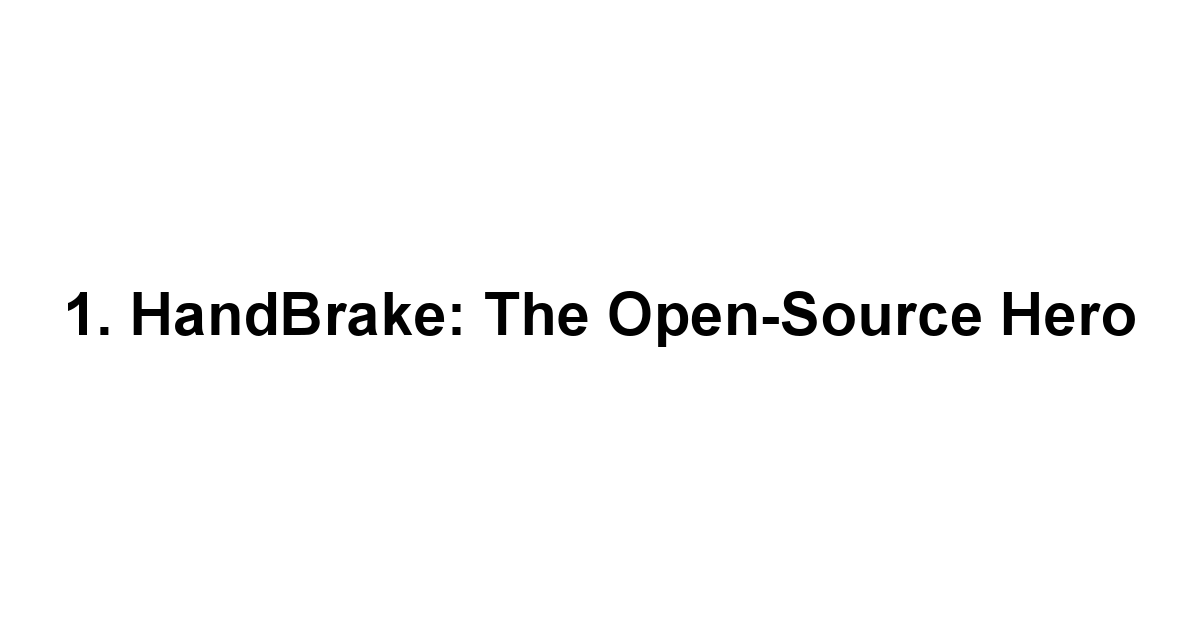
HandBrake stands out as one of the most popular free video converters available, particularly favored for its user-centric design and open-source model.
Its development by a community of enthusiasts means it frequently receives updates, ensuring users have the most optimal experience.
This tool is available for various platforms, including Windows, macOS, and Linux, making it accessible to a broad audience.
One of the key aspects of HandBrake’s appeal is its ability to work efficiently with both simple and complex video formats.
The interface is relatively straightforward, allowing users to load a video file quickly and access conversion options in no time.
Moreover, the software supports batch conversion, enabling users to save time by processing multiple files simultaneously.
Key Features and Benefits of HandBrake
-
Open-Source Software: Being free to use and frequently updated makes HandBrake a favorite among users who prefer transparent development.
-
Broad Format Support: HandBrake supports a myriad of formats for input and output, covering popular choices like MP4, MKV, and more.
-
Customizable Settings: Users can tweak video quality, resolution, and codec settings according to their specific requirements.
-
Subtitles and Chapters: HandBrake allows users to add subtitles and chapters into videos, providing extra value for storytelling and educational content.
-
Preview Functionality: Users can preview a short clip before completing a full conversion, ensuring quality meets expectations.
According to user reviews, HandBrake consistently receives high marks for its performance, proving to be a reliable go-to tool for many.
Supported Formats: What HandBrake Can Do
HandBrake is well-known for its extensive codec support, which includes:
-
Video Formats: MP4, MKV, AVI, and more.
-
Audio Formats: AAC, MP3, WAV, and others, ensuring compatibility with most media players.
-
Subtitle Formats: SRT, VOBSUB, and more, which can be hardcoded or retained as separate tracks.
It’s important to note that HandBrake is particularly efficient with H.264 and H.265 codecs, resulting in high compression ratios while maintaining quality.
User-Friendly Interface: Perfect for Beginners and Pros
The interface of HandBrake is designed with usability in mind, making it approachable for beginners while still packing powerful features for experienced users.
-
Intuitive Layout: The main screen offers a large “Source” button for file loading, followed by straightforward tabs for output settings.
-
Presets: HandBrake includes a number of preconfigured settings designed for various devices like smartphones, tablets, and game consoles, simplifying the selection process.
-
Advanced Tools: For those more seasoned in video editing, HandBrake offers advanced options like filters, cropping, and encoding controls.
In the end, HandBrake’s blend of accessibility and functionality has cemented its place in the toolkit of many creators worldwide.
2. Freemake Video Converter: A Versatile Tool
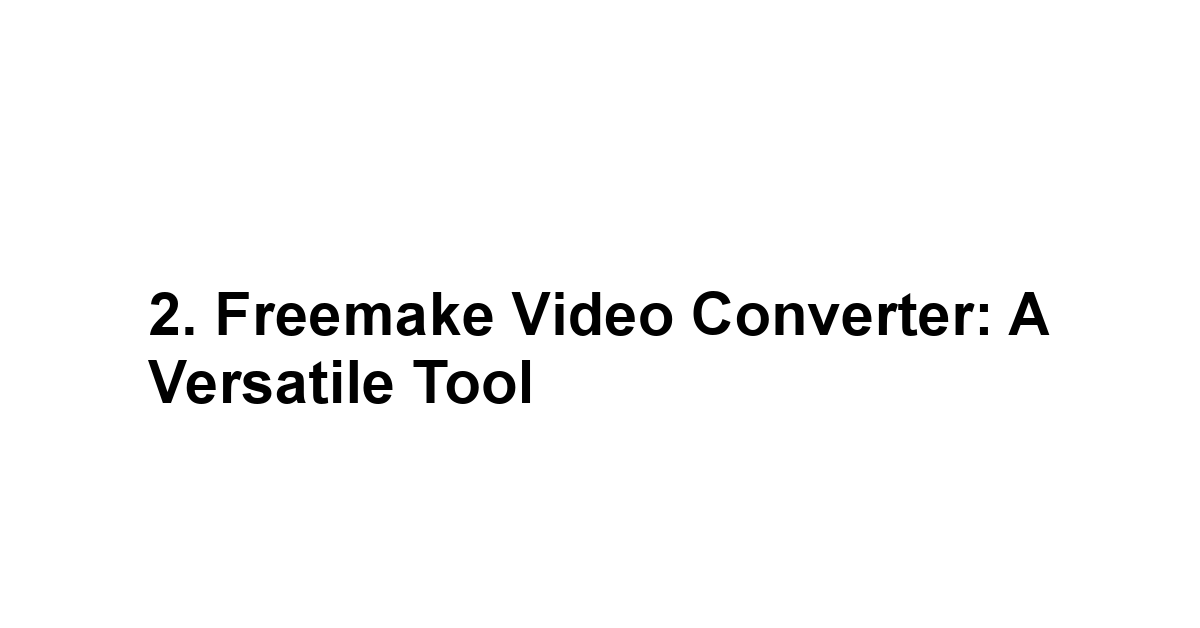
Freemake Video Converter holds its ground as a versatile tool that caters to many users.
Offering support for a variety of popular formats, it stands out because of its added features beyond simple video conversion.
Users appreciate Freemake’s interface, which allows for easy selection of files and formats, ensuring that users can quickly turn their videos into compatible files.
With Freemake, you also get additional functionalities at your disposal, such as basic editing features that allow for trimming, merging, and adjusting videos before final conversion.
This tool is particularly favorable for family users or those who want to make quick edits before sharing their videos online.
Unique Features That Set Freemake Apart
-
Multiple Supported Formats: Freemake supports over 500 formats, ensuring broad compatibility for various output needs.
-
Integrated Editing Tools: Users can trim, cut, or merge videos before converting them, adding utility without needing additional software.
-
User-Friendly Interface: The layout is intuitive, allowing users to drag and drop files for conversion effortlessly.
-
Output Customization: Freemake allows advanced users to adjust settings to balance quality and file size as needed.
-
Subtitle Support: You can add subtitles or choose to convert subtitles alongside your video without extra hassle.
As a testament to its popularity, Freemake boasts millions of downloads from users looking for straightforward video conversion solutions.
Supported Formats and Quality Levels
Freemake is quite adept in handling an array of formats, including:
| Format Type | Examples |
|---|---|
| Video Formats | MP4, AVI, FLV, MKV, WMV |
| Audio Formats | MP3, AAC, WMA |
| Image Formats | JPEG, BMP, PNG |
Freemake does not compromise on quality, ensuring that users can maintain high-resolution outputs while controlling the compression settings to tailor file sizes.
Tips for Getting the Most Out of Freemake
To benefit fully from Freemake Video Converter, consider these practical tips:
-
Explore Editing Tools: Before converting, take time to explore its editing features to enhance your video content.
-
Use Presets: Utilize built-in presets for specific devices to easily optimize video settings without extra hassle.
-
Batch Conversions: If handling multiple files, harness the batch conversion ability to save time and manage workflow more efficiently.
-
Freemake’s Online Features: Explore its online capabilities, offering features like video downloads and conversions from websites directly.
-
Stay Updated: Regularly check for updates to ensure you’re using the most optimized version of the software.
Freemake’s blend of versatility and user-friendly functionalities ensures it remains a strong contender in the free video converter space.
3. Any Video Converter: A Solid Choice

Any Video Converter AVC has made a name for itself as a solid choice for anyone looking for efficient video conversion.
One of its most appealing features is speed—Many users report that AVC processes conversions noticeably quicker than other free converters.
This efficiency is especially beneficial for individuals needing to convert large libraries of videos.
Furthermore, AVC is not just a basic conversion tool, it comes packed with additional features, including the ability to download videos from websites, advanced editing tools, and even DVD burning capabilities.
With its compact size and robust utility, Any Video Converter has become a preferred choice for many casual users and those working on projects requiring multiple video formats.
Unpacking the Benefits of Using Any Video Converter
-
Impressive Speed: AVC is noted for its fast processing, making it ideal for bulk conversions or urgent tasks.
-
Download Feature: The software allows users to download videos directly from platforms like YouTube, further adding to its versatility.
-
Variety of Formats: Supports numerous formats for both input and output, covering user needs comprehensively.
-
Editing Tools Included: Basic trimming, merging, and watermarking options make AVC suitable for quick edits before conversion.
-
User-Friendly Design: Simple layout allows both novices and advanced users to navigate without a steep learning curve.
Numerous users emphasize its speed and ease of use, making AVC a favorite among those with varied needs.
Speed and Efficiency: How Fast Can It Convert?
When it comes to speed, Any Video Converter outperforms many competitors.
While actual speeds vary depending on file size and computer performance, typical conversion times are remarkably quick.
Here are some average speeds for popular formats:
| Video Format | Average Conversion Time per minute of video |
|---|---|
| MP4 | 25-50 seconds |
| AVI | 30-55 seconds |
| WMV | 20-45 seconds |
| MKV | 45-70 seconds |
This efficiency means users can quickly move from editing to sharing, helping streamline the content creation process considerably.
Additional Features: More Than Just a Converter
In addition to its primary function, Any Video Converter offers several features that broaden its appeal:
-
DVD Ripper: The software can rip DVDs, convert them to digital formats, and burn videos back onto DVDs, creating a one-stop-shop for multimedia needs.
-
Audio Extraction: Users can easily extract audio from video files, which is handy for creating podcasts or highlights.
-
Advanced Settings for Enthusiasts: For advanced users, AVC offers customizable bitrate, resolution, and codec settings, giving control over the final output.
-
Regular Updates: The development team behind AVC frequently releases updates, ensuring continuous improvements and support for new formats.
This soup-to-nuts approach makes Any Video Converter a steadfast option for anyone serious about video production.
4. VLC Media Player: The Hidden Gem
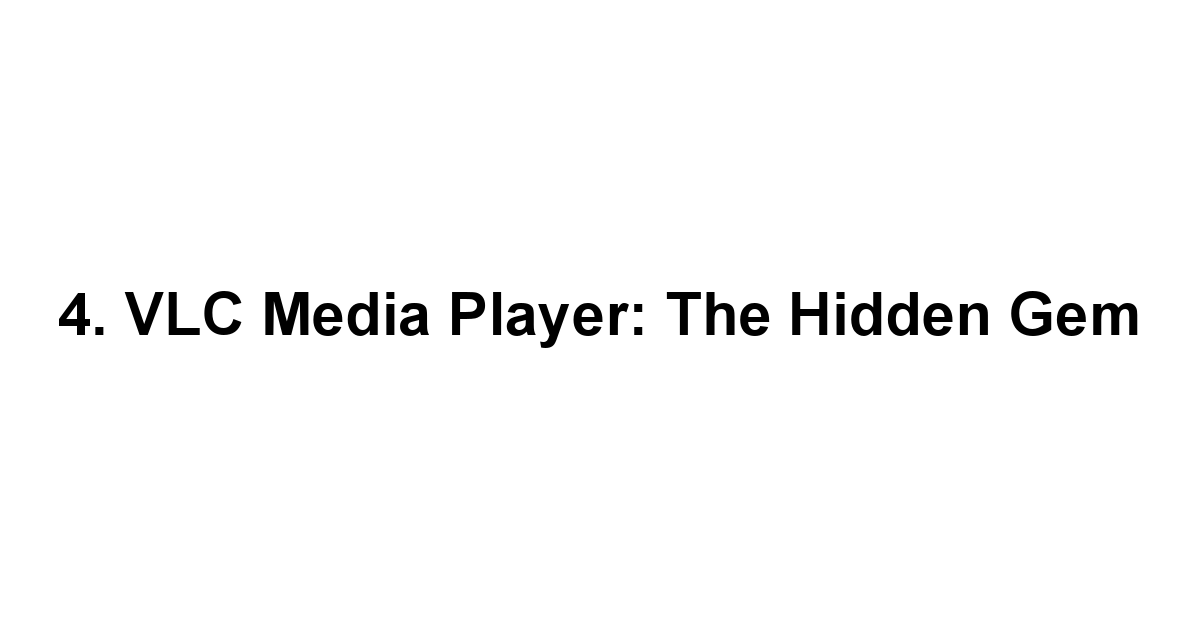
VLC Media Player may be better known for its ability to play almost any media format smoothly, but it also boasts powerful video conversion features, often overlooked by users.
This free and open-source media player has become a go-to choice for many users, not just for playback but also for its comprehensive multimedia toolset.
Its conversion capabilities may not be as polished as those of dedicated converters, but VLC provides a simple yet effective way to change formats.
Its strength lies in its support for a wide array of formats, and it’s especially popular among those who appreciate a no-cost solution without extensive frills.
Did You Know? VLC Does More Than Play Videos!
VLC isn’t just a media player, it’s laden with features that extend beyond playback functionalities.
With VLC, you can:
-
Convert Video and Audio: Easily change the formats of your media files with a few clicks.
-
Stream Media: Stream content over local networks or the internet, making it incredibly versatile as a media hub.
-
Video Editing Tools: Offers basic editing functionalities, such as trimming and merging.
-
Cross-Platform Availability: Works on almost any operating system, including Windows, macOS, Linux, and mobile platforms.
It is estimated that VLC holds a market share of approximately 25% in the media player software domain, a clear testament to its popularity and broad capabilities.
Step-by-Step Guide to Convert Videos with VLC
To convert videos using VLC, follow these steps:
- Open VLC Media Player.
- Click on Media and select Convert / Save.
- Click Add to load the video file you want to convert.
- Hit the Convert / Save button.
- Choose your desired output format from the Profile dropdown menu.
- Select a destination file, then click Start.
This straightforward method leverages VLC’s robust capabilities, making format conversion accessible for everyone.
Advanced Settings for the Curious User
For users who want to dive deeper, VLC offers several advanced customization options:
-
Codec Adjustments: Fine-tune video and audio codecs for optimal quality or file size.
-
Bitrate Control: Modify the bitrate to balance quality versus file size, especially useful for streaming platforms.
-
Filter Settings: Apply various filters for video effects or audio adjustments, providing unique enhancements.
-
Save Settings as Profile: Save your adjusted settings as a custom profile for future use.
This accessibility to advanced settings can often transform a simple project into a polished product.
5. Online Video Converter: Convenience at Your Fingertips
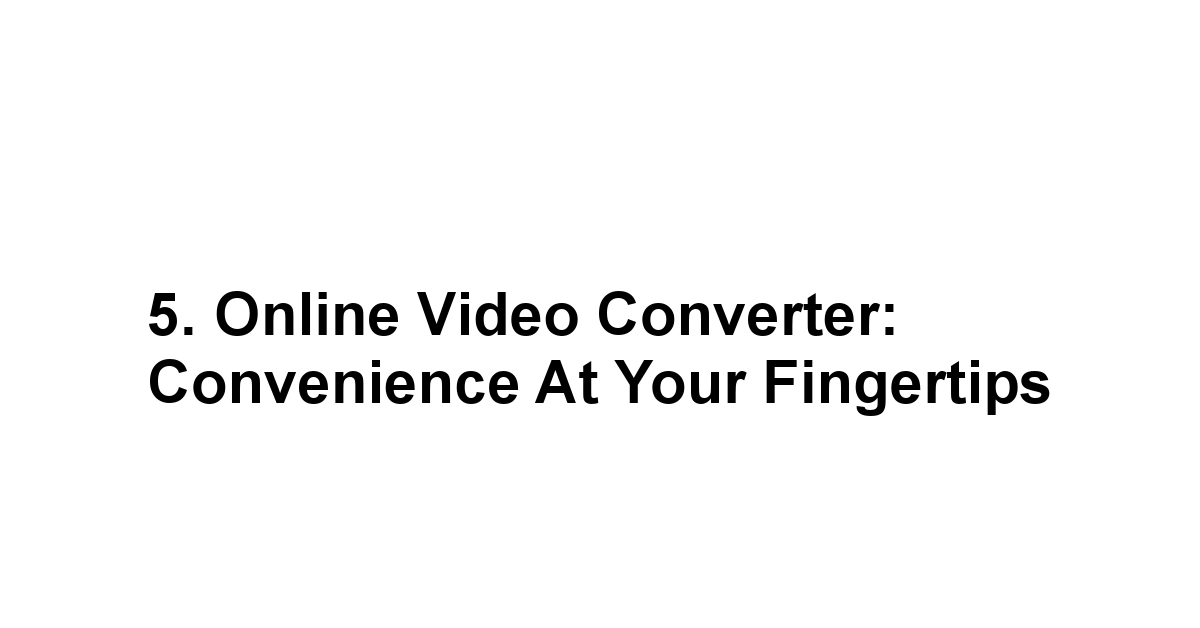
Online video converters offer a streamlined approach to video conversion that does not require users to download any software.
They are particularly appealing to those who need to convert files quickly and don’t want to be burdened with a complex setup.
These tools allow for swift conversions directly through a web browser, making them ideal for on-the-go tasks.
However, it’s important to remember that while they offer convenience, there can be drawbacks, such as file size limits and potential quality loss.
The Perks of Using Online Video Conversion Tools
-
No Download Required: Users can access conversion tools from any device without worrying about storage space.
-
Ease of Use: The interfaces of many online converters are intuitive and easy to navigate, requiring minimal technical knowledge.
-
Quick Access: Most online converters provide large files to convert rapidly without dealing with lengthy software installations.
-
Access Anywhere: As long as there’s internet connectivity, you can use these tools from almost anywhere.
Despite these perks, users should remain cautious regarding privacy and security, especially when handling sensitive or personal videos.
Top Sites to Try for Quick Conversions
Several well-known online video converters provide reliable services.
Here are a few worth considering:
- Online-Convert: Offers a variety of formats and basic editing options.
- Zamzar: Converts multiple file formats with quick processing times.
- Convertio: User-friendly interface with extensive format support.
- CloudConvert: Provides advanced options and integrates cloud storage services.
- Kapwing: In addition to conversion, it includes editing tools for video enhancement.
Pros and Cons of Online Video Converters
While online video converters provide great flexibility, they come with both pros and cons.
Pros:
- Convenient and accessible from various devices.
- No installation needed—just upload and convert.
- Good for quick tasks when software is not available.
Cons:
- Potential file size limits can restrict larger projects.
- Quality variations depending on the site.
- Privacy concerns when uploading sensitive materials.
By weighing these pros and cons, users can better decide when to utilize online converters versus traditional software solutions.
6. QuickTime Player: A Mac User’s Best Friend
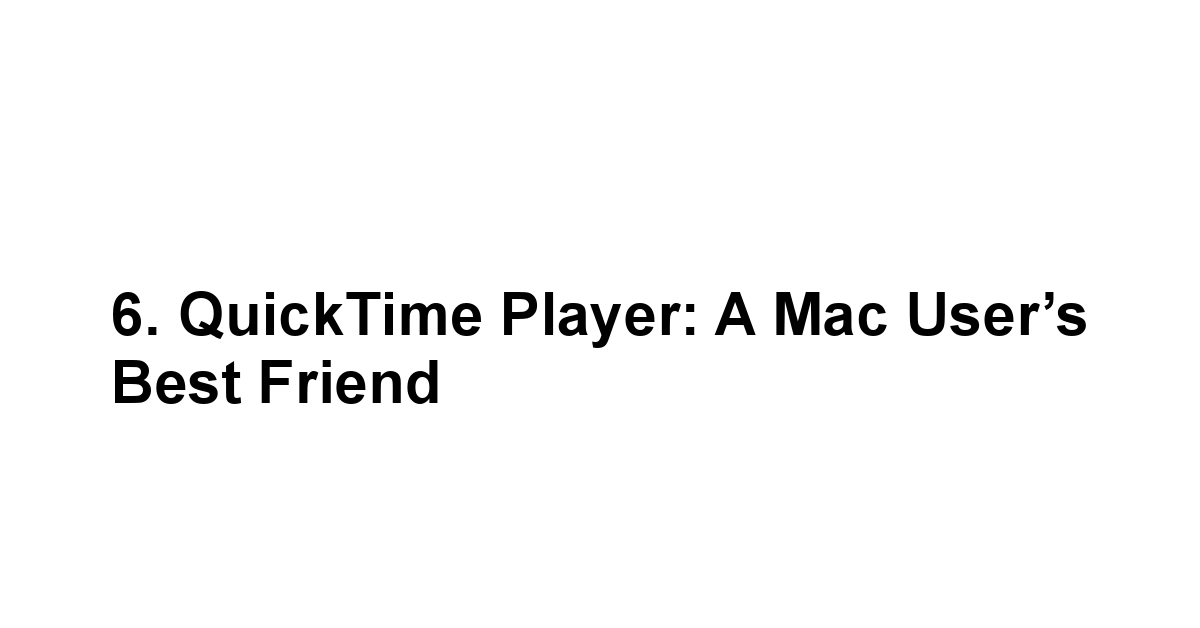
For Mac users, QuickTime Player serves as more than just a playback tool, it also provides effective video conversion capabilities.
Offering a clean and straightforward interface, QuickTime simplifies the process of converting video files directly on your Mac without any additional software.
Given its integration within the macOS ecosystem, it represents a convenient choice for Apple users looking for an effortless way to change video formats.
While QuickTime doesn’t offer extensive features like some dedicated converters, its simplicity and ease of use make it a reliable option for basic conversion tasks.
Those seeking to convert videos for Apple devices or online sharing will find QuickTime particularly functional.
Exploring QuickTime’s Video Conversion Features
QuickTime Player includes some key features that make it easy to convert video files:
-
Simple Interface: The design allows users to navigate functionalities easily without feeling overwhelmed.
-
Compatibility with Apple Formats: You can seamlessly convert files to formats optimized for iPhone, iPad, and Apple TV.
-
Trim and Edit: QuickTime allows you to trim videos before converting, which can be beneficial for creating shorter clips.
-
Export Options: Offers an array of export settings, from basic to more advanced options like exporting for specific devices.
According to user feedback, QuickTime is considered a trustworthy tool for performing quick video conversions with minimal fuss.
How to Convert Videos with QuickTime: A Simple Guide
To convert videos using QuickTime Player, follow these steps:
- Open QuickTime Player on your Mac.
- Load the video file you want to convert via File > Open File.
- Click on File again and select Export As.
- Choose your desired resolution or quality setting.
- Name the file and select a save location.
- Click Save to complete the conversion.
This easy-to-follow process makes QuickTime a go-to for Mac users to convert videos efficiently.
Limitations of QuickTime You Should Know
While QuickTime offers great convenience, there are some limitations to consider:
-
Limited Formats: QuickTime primarily supports MOV and MP4 formats, which may not suffice for users seeking an extensive range of format options.
-
Basic Features: Advanced customization options are limited compared to dedicated converters, making it less suitable for professional-grade projects.
-
Mac Only: Its availability is restricted to macOS, thereby excluding other operating system users.
Understanding these limitations can assist in determining when QuickTime suits your needs or whether a different converter might be necessary.
7. Format Factory: All-in-One Solution
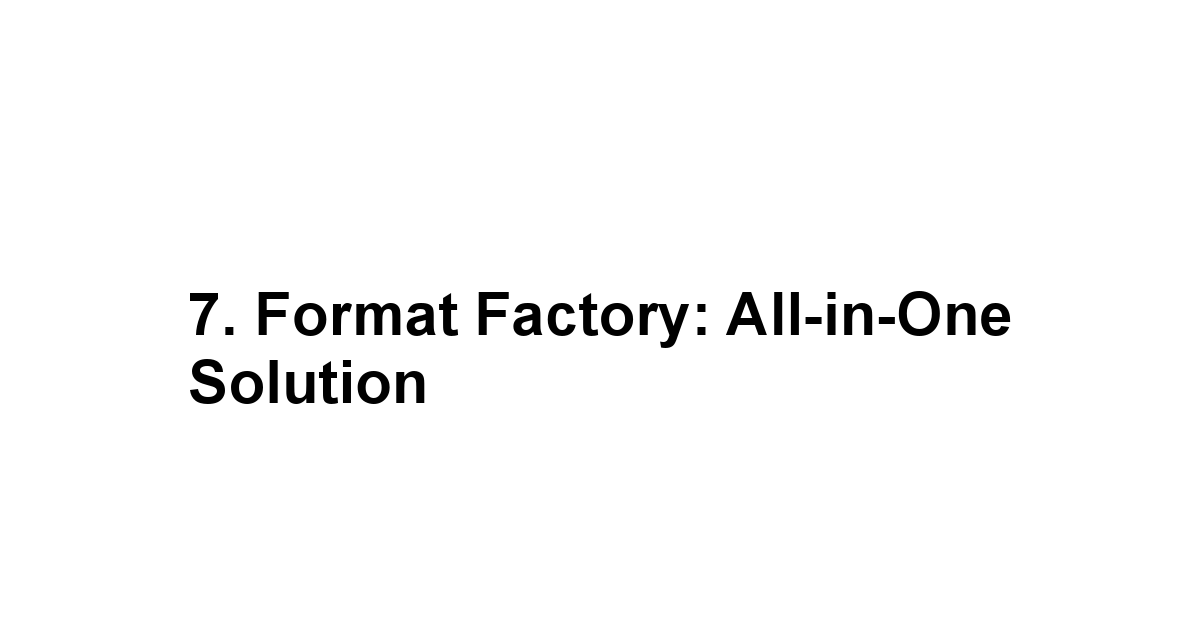
Format Factory has emerged as an all-in-one multimedia processing tool, providing extensive capabilities that go beyond just video conversion.
This highly versatile software supports practically all video, audio, and image formats, making it an indispensable tool for content creators and everyday users alike.
Format Factory is particularly known for its user-friendly layout that facilitates rapid conversions and batch processing, allowing users to convert multiple files simultaneously with ease.
The robust suite of features not only supports conversion but also includes detailed customization options, making it advantageous for both novices and seasoned tech aficionados.
Why Format Factory is a Must-Have on Your PC
-
All-in-One Features: Format Factory offers conversion for video, audio, and image files all in one piece of software, eliminating the need for multiple applications.
-
Broad Format Support: It supports a large range of input and output formats, ensuring users can work with virtually any media type.
-
Batch Conversion: Efficiently convert multiple files simultaneously, saving valuable time during projects.
-
Editing Capabilities: It includes options for editing audio clips, merging files, and even rip DVDs, thus expanding its utility greatly.
-
Free and Lightweight: Despite its functionalities, Format Factory remains a free download that occupies minimal system resources.
Considering these features, many users see Format Factory as a comprehensive solution for their multimedia processing needs.
Key Features That Make It Stand Out
Format Factory has several key features that distinguish it in the crowded field of multimedia software:
-
Powerful Encoding Options: Offers high-level encoding options that retain quality while minimizing file size.
-
User Instructions: Includes detailed guides and tutorials within the software itself, helping users navigate through features.
-
Customization: Users can adjust settings such as aspect ratio, bitrate, and resolution for tailored output.
-
Lightweight Installation: Format Factory is known for its small size, ensuring quick downloads and minimal system impact.
-
Regular Updates: The development team frequently releases updates that enhance capabilities and address any reported issues.
These features combined create a wonderfully versatile tool perfect for anyone in need of multimedia format management.
How to Master Format Factory in a Few Easy Steps
Getting started with Format Factory is simple.
Here’s a guide:
-
Download and Install: Obtain the latest version from the official website, ensuring you’re using the most updated tool.
-
Select Format: Choose the conversion type from the initial menu video, audio, image, etc..
-
Add Files: Click on Add File and select the files you wish to convert.
-
Adjust Settings: Customize settings if needed, including bitrate, resolution, and file destination.
-
Start Conversion: Click on Start to begin the conversion process.
-
Access Results: Once completed, access your converted files at the destination specified.
Following these steps will greatly ease the conversion process, allowing more time for creativity and content creation.
By understanding and utilizing these various free video converters, you can simplify your workflow and elevate the quality of your multimedia projects, empowering you to achieve greater success in your video content creation endeavors.
What do we think?
As we wrap up our exploration of video conversion and the tools available to enhance your content, it’s clear that into this world can open up a treasure trove of possibilities.
The importance of ensuring your videos are compatible across devices and platforms cannot be overstated—after all, with over 80% of internet traffic being comprised of video content, having well-optimized videos is essential for effectively reaching and engaging your audience.
Whether it’s for personal projects, professional presentations, or social media sharing, understanding the ins and outs of video conversion can set you apart and allow your creativity to shine.
Imagine the excitement of effortlessly converting your videos from one format to another! Tools like HandBrake, Freemake Video Converter, and VLC Media Player demonstrate just how accessible video conversion can be, regardless of your technological expertise.
With user-friendly interfaces, powerful features, and the ability to maintain video quality while optimizing for various devices, these converters are like trusty sidekicks on your content creation journey.
By selecting a tool that aligns with your needs—from batch processing capabilities to advanced editing options—you can ensure your vision is fully realized without a hitch.
Moreover, with a plethora of free options available, there’s no need to let budget constraints hold you back.
Tools like Format Factory and Online Video Converter provide all the necessary functionalities, whether you’re a casual user looking to make quick edits or a budding video creator eager to experiment with complex projects.
Ultimately, embracing the art of video conversion empowers you to optimize your content and amplify its reach, making it an exhilarating endeavor.
By keeping a few key features in mind—usability, format versatility, and support for high-quality output—you’ll be well-equipped to choose the right tool for your projects.
So, roll up your sleeves, dive into the exciting world of video conversion, and let your creativity flourish in ways you never thought possible!


Leave a Reply