Best Free OCR Software is a must for anyone tired of dealing with piles of paper.
Whether you’re a student facing a mountain of materials before exams, a busy professional managing digital records, or someone looking to declutter your workspace, free OCR software provides a seamless solution.
It’s like having a virtual assistant that instantly transforms your documents, making your workflow smoother and more efficient.
What’s exciting about this technology is its versatility, applicable across various sectors including education, business, and personal organization.
Did you know that studies show organizations using OCR can cut processing costs by as much as 30% to 50%? It’s quite an impressive statistic that highlights the impact of adopting such tools.
As information continues to evolve away from traditional paper formats, OCR stands at the forefront of the shift, paving the way for a future where information retrieval and management are effortless and instantaneous.
Plus, with so many free options available, it’s more about choosing the right one that fits your needs rather than facing huge upfront software costs.
Another promising aspect of OCR technology is its innovative underpinnings.
Modern OCR software incorporates machine learning and artificial intelligence, dramatically enhancing recognition and accuracy rates.
Current solutions boast impressive accuracy rates ranging from 97% to 99%, especially when the input documents are crisp and clear.
How fantastic is that? But it doesn’t stop there, the best free OCR tools also cater to diverse language needs, ensuring that anyone, regardless of their linguistic background, can digitize content.
This feature is critical in our globalized society, where communication can easily cross borders, languages, and cultures.
As we dive deeper into the features of the top free OCR software options, you’ll discover that many of them are designed with user-friendliness at their core.
Think about it: a clean, well-organized interface can make the difference between frustration and efficiency.
Several of these tools not only handle text recognition but also provide smooth editing capabilities and batch processing options.
Whether you’re scanning a single page or an entire book, these functionalities will save you valuable time and streamline your document management process.
In short, investing time to explore the best free OCR software can significantly increase your productivity and lead you to a more organized and digitized life!
Understanding OCR Technology and Its Importance

Optical Character Recognition, commonly known as OCR, is a transformative technology that enables the conversion of different types of documents—such as scanned paper documents, PDF files, or images taken by a digital camera—into editable and searchable data.
This remarkable process operates by recognizing the characters in the text and translating them into machine-encoded text.
It’s like giving printed or handwritten material a voice and allowing it to be understood by computers in a structured format.
The importance of OCR technology stretches far and wide across various fields. Best Free Screen and Video Capture Software
In an age where information is primarily digitized, OCR makes it possible to retrieve and manipulate the vast amounts of data contained within physical documents.
From automating data entry tasks to archiving records, the applications are endless.
It supports businesses in becoming more efficient, reduces human errors in transcription, and fosters a more organized digital environment, ultimately enhancing productivity.
What is OCR and How Does It Work?
Optical Character Recognition, or OCR, works as an intricate blend of hardware and software systems designed to facilitate the reading of text from images.
At its core, the process involves three major steps: image acquisition, preprocessing, and character recognition. Best Free Email Software
Initially, an image of the document is captured using a scanner or camera.
The captured image is then subjected to preprocessing techniques, which enhance its quality and make it easier for the OCR software to interpret the text accurately.
Once the image is prepared, the OCR software employs sophisticated algorithms to identify and classify the characters.
Various approaches may be used here, from pattern recognition, where fonts are matched against stored templates, to feature extraction that analyzes the text’s characteristics to determine what letters are present.
Finally, the recognized text can be output into various formats, allowing users to edit, search, or archive the content as needed. Best Free Local SEO Software
Notably, OCR technology has evolved remarkably over the years, with machine learning and AI contributing to more accurate and efficient character recognition.
The Various Applications of OCR in Daily Life
The applications of OCR technology are abundant, having integrated seamlessly into daily life across multiple sectors.
In the business domain, it’s commonly used for converting printed invoices and receipts into digital formats, vastly improving the efficiency of accounting and auditing processes.
Moreover, OCR is a boon for educational institutions—students can swiftly digitize textbooks and notes to enable easier study and search capabilities.
- Document Digitization: Libraries and archives utilize OCR for digitizing historical documents, making them accessible to a broader audience without losing fidelity in the content.
- Accessibility: Individuals with visual impairments rely on OCR-powered applications to read printed material aloud, enhancing literacy and access to information.
- Automated Forms Processing: Businesses utilize OCR to capture data from forms, significantly streamlining operations in areas such as insurance, banking, and healthcare.
From scanning personal documents to managing extensive corporate paperwork, OCR has become an integral part of our digital ecosystem. Best Free Pricing Software
Why You Should Consider Using OCR Software Today
OCR software can serve as a vital tool to help individuals and organizations regain control over vast volumes of information.
One compelling reason to consider using OCR software today is the marked increase in productivity it can foster.
Tasks that previously required exhaustive time and effort can now be completed rapidly and efficiently, freeing up valuable resources for more critical activities.
Another reason is the substantial cost savings associated with adopting OCR technology.
Businesses can expect to see reductions in expenses related to manual data entry, storage, and management of physical documents. Best Free Digital Adoption Platforms
In fact, studies have reported that companies that utilize OCR can reduce processing costs by approximately 30%-50%. By implementing OCR software, one can invest time and resources into innovation rather than merely handling paperwork.
Moreover, the rise of remote work and the digitization of various sectors have heightened the relevance of OCR tools.
They provide the flexibility to work from anywhere, ensuring that critical information is always accessible and manageable regardless of physical location.
With the additional layer of security OCR offers against data loss in the event of unforeseen circumstances, incorporating this technology into your daily routine seems less like an option and more like a necessity.
Top Features to Look for in Free OCR Software
 Best Free HR Analytics Software
Best Free HR Analytics Software
As you venture into the world of OCR, sifting through various software options can feel overwhelming.
However, understanding the essential features can simplify your decision-making process.
Here are some crucial features you should consider when selecting free OCR software:
-
Compatibility with Various File Formats: Good OCR software should offer support for various input formats, including PDFs, TIFs, JPEGs, and more. This ensures versatility and ease of use when importing documents.
-
Batch Processing Capabilities: If you’re dealing with multiple documents, the ability to process batches in one go can save a significant amount of time. Best Free Emergency Notification Software
-
Data Export Options: Look for software that allows you to export recognized text into different formats such as Word, Excel, or simple text files.
-
Editing Features: Some OCR software come equipped with built-in editing tools, enabling you to correct any misrecognized characters immediately.
-
Multi-Language Support: If you work with documents in various languages, an OCR tool that supports multiple languages becomes essential.
Easy-to-Use Interface and User Experience
User experience plays a pivotal role in determining the usability and efficiency of any software, and this holds true for OCR programs as well.
When evaluating free OCR software, look for an intuitive interface that promotes ease of use. Best Free Product Analytics Software
Software with clear instructions, simple navigation, and straightforward options can facilitate a smoother learning curve and enhance overall productivity.
A few elements that contribute to a positive user experience include:
- Visual Design: Clean and organized layouts help users navigate the software efficiently without feeling overwhelmed by clutter.
- Accessibility Features: Consider programs that cater to users with different abilities, ensuring they can utilize the software with ease. Features like voice commands or compatibility with screen readers can be extremely beneficial.
- Tutorials and Demos: Software that offers tutorials, demos, or support forums can significantly enhance user experience. These resources empower users to maximize the utility of the software.
Multi-Language Support for Diverse Needs
The capability to recognize and convert texts in various languages is increasingly valuable in our globalized world.
Whether you are a business owner dealing with international clients or a student studying foreign languages, seeking OCR software with multi-language support is paramount.
- Statistics: Research suggests that the demand for multi-language OCR tools is rising, with studies indicating that approximately 58% of global businesses operate in multiple languages today.
- Language Packs: Check if the OCR software you’re considering allows for the addition of language packs. Many open-source options provide community support for expanding language recognition abilities.
In addition, verified language support is essential. Best Free Conversation Intelligence Software
Know that some tools perform better with specific languages due to their character sets, grammar, and punctuation nuances.
Investing the time to find software that accurately recognizes the languages you need will ultimately save you frustration down the line.
Accuracy and Reliability of Text Recognition Algorithms
At the core of any effective OCR software is its ability to deliver accuracy in character recognition.
This is where the underlying algorithms define the software’s effectiveness, robust algorithms can dramatically reduce the frequency of errors in convert documents.
- Accuracy Rates: Many reputable OCR applications boast an accuracy rate of around 97% to 99% under ideal scanning conditions. However, these rates can fluctuate based on factors like the quality of the original document and the clarity of the text.
- Error Correction Mechanisms: Even the most advanced OCR software will make mistakes, so having built-in error correction systems like spell-checking and user-friendly editing features can be vital in refining the output and ensuring high-quality text recognition.
When selecting OCR software, consider options that have been rigorously tested for accuracy to prevent the hassle of correcting documents post-processing. Best Free Creative Management Platforms
Look for user reviews and case studies that provide real-life insight into the reliability of the text recognition capabilities.
The Most Popular Free OCR Software Options
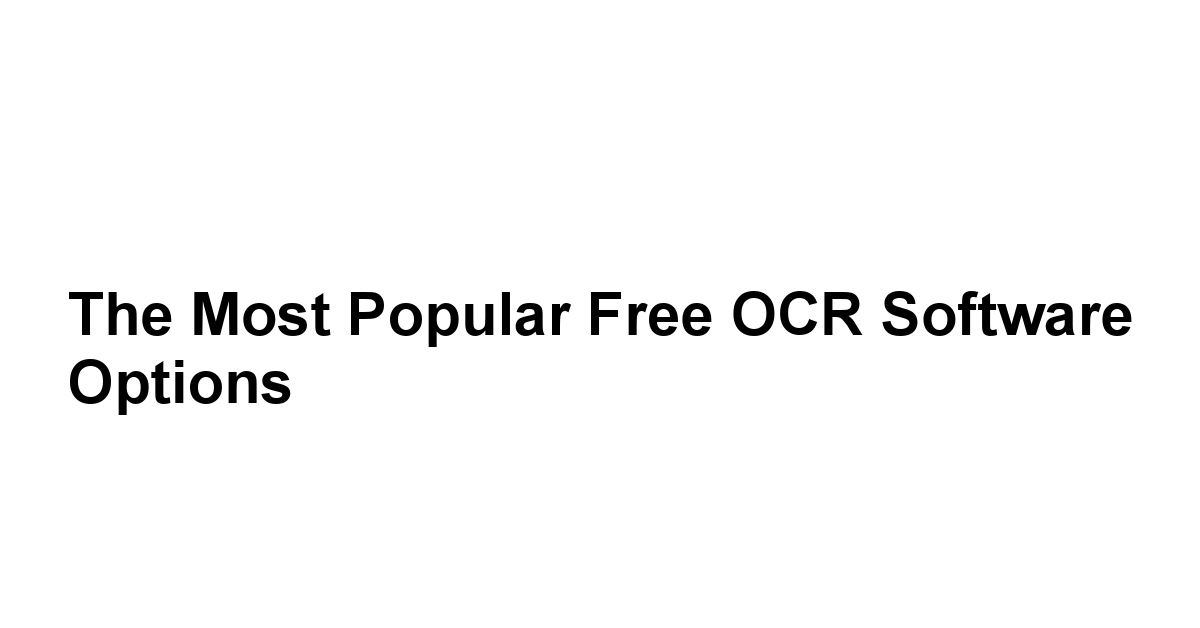
When it comes to selecting OCR software, a wide array of options is available, each with its unique strengths and weaknesses.
To help guide your choice, explore some of the most popular free OCR software options on the market right now.
Tesseract: The Open-Source Champion
Tesseract is often hailed as the gold standard in open-source OCR software. Best Free Salesforce CRM Document Generation Software
Originally developed at Hewlett-Packard and later improved upon by Google, Tesseract boasts tremendous community support and extensive language recognition capabilities.
-
Features:
- Supports over 100 languages and can be trained for new ones.
- Provides highly flexible options for tweaking recognition parameters.
- Perfect for developers seeking to integrate OCR into applications via command line.
-
Drawbacks:
- It lacks a user-friendly graphical interface, which might be daunting for non-tech-savvy users.
- Requires additional programming knowledge and setup time.
In summary, while Tesseract does require more technical proficiency to harness, it stands unrivaled in terms of flexibility and customization for those willing to invest the time to master its capabilities.
NAPS2: The All-in-One Scanning Solution
NAPS2 Not Another PDF Scanner provides a seamless scanning and OCR experience all in one package. Best Free Voting Management Software
With a clean interface and extensive features, it caters to both casual users and professionals alike.
-
Integrated scanning functionalities alongside OCR capabilities.
-
Easy-to-use interface makes navigation smooth, even for beginners.
-
Offers support for multiple output formats including searchable PDFs, Word documents, and plain text files.
-
Limited to Windows systems, which may exclude some potential users. Best Free Sustainability Management Software
-
Some advanced features may not be readily accessible without some exploration.
With its combination of functionality and ease of use, NAPS2 is an excellent entry point for individuals seeking a comprehensive solution for scanning and OCR tasks.
SimpleOCR: User-Friendly and Efficient
SimpleOCR is aptly named, as it truly embodies simplicity in design and functionality.
It caters to users looking for a straightforward and efficient OCR tool.
-
User-friendly functionality makes the learning curve minimal for new users. 7 Best Free Screen Capture Software
-
Offers both basic OCR and handwriting recognition capabilities.
-
Provides essential editing features that allow users to correct misrecognized text.
-
The free version has limited features compared to its paid counterpart.
-
Handwriting recognition accuracy may not meet the levels of professional platforms.
Ideal for personal projects or small businesses needing an efficient OCR solution, SimpleOCR encapsulates the essence of straightforward functionality without overwhelming the user with complex features. 10 Best Free Movie Streaming Sites
OnlineOCR: Access Anywhere, Anytime!
OnlineOCR is a cloud-based OCR tool that allows users to convert images and PDFs into editable documents from any device with internet access.
Its flexibility makes it popular among users who often require OCR on the go.
-
Supports more than 40 languages.
-
No installation required, allowing on-the-fly document conversion.
-
Provides various output formats including Word, Excel, and plain text.
-
Requires an internet connection, which can be a limitation for remote or offline workflows.
-
Potential privacy concerns, as documents are processed online.
Harnessing the convenience of cloud technology, OnlineOCR is an accessible option for temporary or light-use scenarios where immediate access to OCR functionality is necessary.
How to Choose the Right Free OCR Software for You
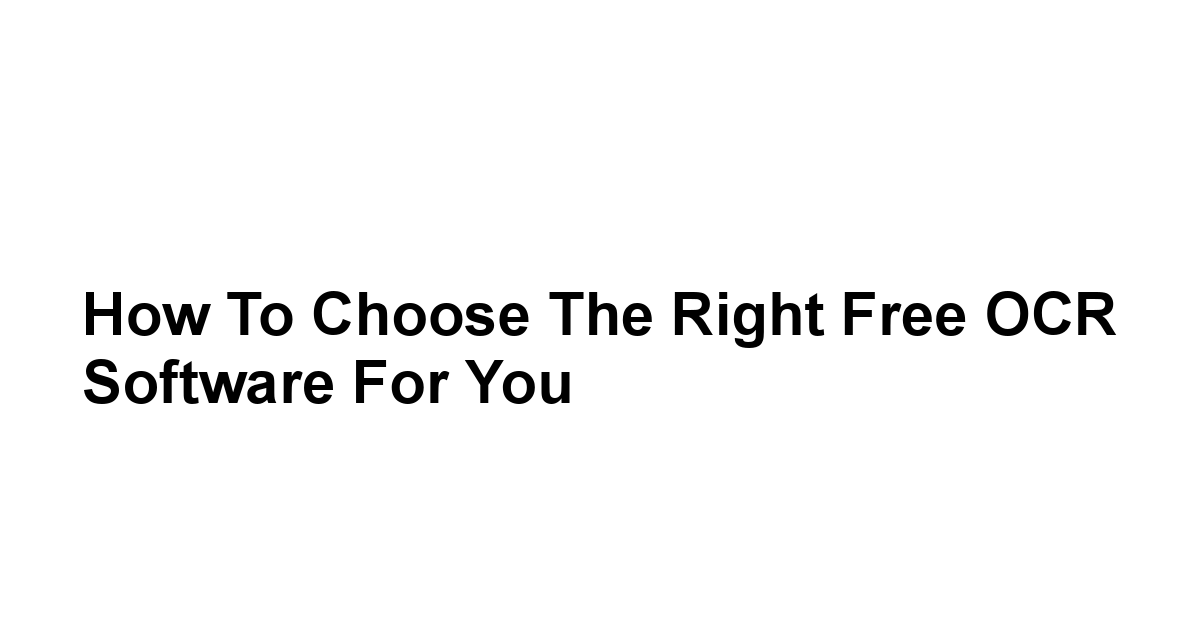
Choosing the best free OCR software for your needs requires careful consideration.
There’s no one-size-fits-all solution, and the right choice largely depends on your specific requirements, workflows, and preferences.
Here are some key points to guide you in your decision-making process.
Assessing Your OCR Needs and Requirements
To make an informed choice about OCR software, start by evaluating your specific needs.
Consider the following:
- Volume of Documents: Are you processing hundreds of documents daily or just a few sporadically? High-volume users may require features like batch processing capabilities and advanced automation options.
- Type of Documents: Assess whether you’re mainly processing printed documents, handwritten notes, or receipts. Some software excels in certain areas, like form recognition or exact character replication.
- Output Needs: Determine the formats in which you require the output to be generated. This can guide your choice of software depending on its export options.
- User Skills: If your users are not particularly tech-savvy, opt for software with an intuitive interface and ample support resources.
By clearly defining your needs, you’ll have a strong foundation upon which to evaluate your software options.
Comparing File Formats and Compatibility
Different OCR software supports different file formats, and this compatibility is crucial to the overall functionality of the tool you select.
-
Common Input Formats: The majority of OCR software supports popular formats like JPEG, PNG, TIFF, and PDF. However, ensure that the program you choose accommodates any specialized formats you may be working with.
-
Output Compatibility: Determine what types of files you’ll need to generate post-OCR. While most tools allow for Word, Excel, or plain text output, some may offer more niche formats tailored to specific needs.
-
Integration with Other Software: If you rely on other applications for your workflow, check whether the OCR software can easily integrate. Some may offer plugins or APIs that can facilitate smoother operations.
By prioritizing compatibility with file formats and systems you already use, you’ll create a more cohesive productivity environment.
Evaluating Customer Support and User Community
Customer support and a robust user community can make a world of difference, especially when working with software that may be new to you.
-
Support Channels: Investigate whether the software offers various support options, such as email, forums, live chat, or comprehensive documentation. Prompt, helpful customer service can be invaluable when troubleshooting issues.
-
User Community: A strong user community can provide a wealth of knowledge and shared experiences, helping newcomers navigate challenges. Look for resources such as user forums, community groups, or tutorial videos.
In evaluating support, prioritize those tools that foster a sense of community engagement and provide readily available resources to enhance your user experience.
Tips for Getting the Most Out of Your OCR Software
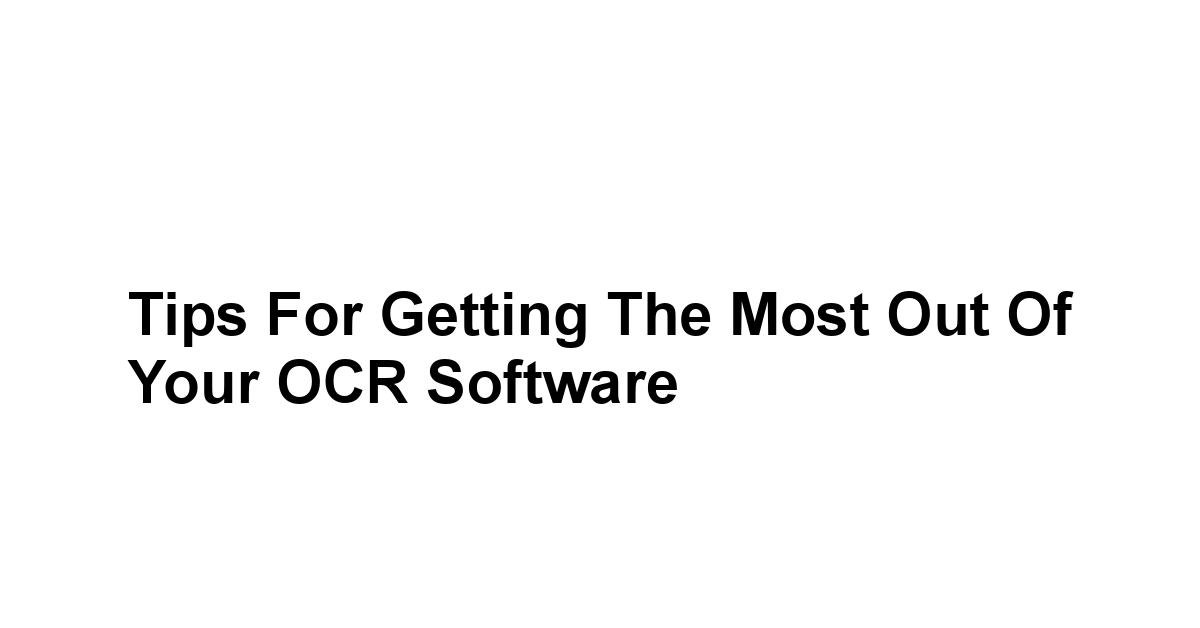
Once you’ve selected an OCR software to meet your needs, there are several strategies to ensure you’re squeezing every bit of functionality out of it.
Below are a few practical tips that can elevate your OCR experience.
Scanning Techniques for Optimal Recognition
Optimal scanning practices can vastly improve the accuracy of OCR results.
Consider implementing the following techniques during the scanning process:
-
Use High-Resolution Settings: Scanning documents at a higher DPI dots per inch leads to better quality images, which can make a significant difference in the clarity of text recognition. Aim for at least 300 DPI for text-heavy documents.
-
Ensure Proper Lighting: When using a camera or mobile device to capture images, ensure there is ample, even lighting to eliminate shadows or glare that could obscure text.
-
Regular Maintenance of the Scanner: Dust or smudges on the scanner glass can lead to poor-quality captures. Make regular cleaning a part of your routine to maintain scanning quality.
-
Align Documents Properly: Ensure that documents are properly aligned and flat to avoid skewed images that could complicate text recognition.
Taking these steps can yield high-quality images that make the OCR process smoother and more reliable.
Editing and Formatting Text After OCR
Once you’ve utilized OCR software to convert documents, the next step involves formatting and refining the output.
Recognizing that some errors may still occur, especially in complex documents, take the time to clean up text as needed:
-
Thoroughly Review Output: Regardless of the software’s accuracy level, always review the recognized text for any spelling, character, or formatting errors.
-
Utilize Editing Tools: If your OCR solution includes editing capabilities, leverage those tools to correct mistakes on the spot, ensuring a more polished final product.
-
Adhere to Formatting Standards: If you’re generating documents that follow specific guidelines or standards like resumes or reports, pay close attention to replicate formatting styles accordingly.
By dedicating time to editing, you’ll ensure that the output is as accurate and presentable as possible.
Regular Software Updates and Best Practices
Keep your OCR software running smoothly and efficiently by committing to regular updates, and instilling best practices into your workflow.
-
Stay Informed on Updates: Software developers often release updates that can include bug fixes, performance enhancements, and new features. Regularly check for and install updates to maximize the capabilities of your OCR tool.
-
Backup Important Data: Create backups of essential documents and text output regularly, particularly if you’re working with sensitive materials or data important to your business or workflow.
-
Explore New Features: Keep an eye out for new functionalities and tools that the software may introduce. Familiarizing yourself with updates will help you discover new ways to increase efficiency.
By establishing these practices, you can ensure a more streamlined experience with your OCR software and contribute positively to your overall productivity.
Frequently Asked Questions About Free OCR Software
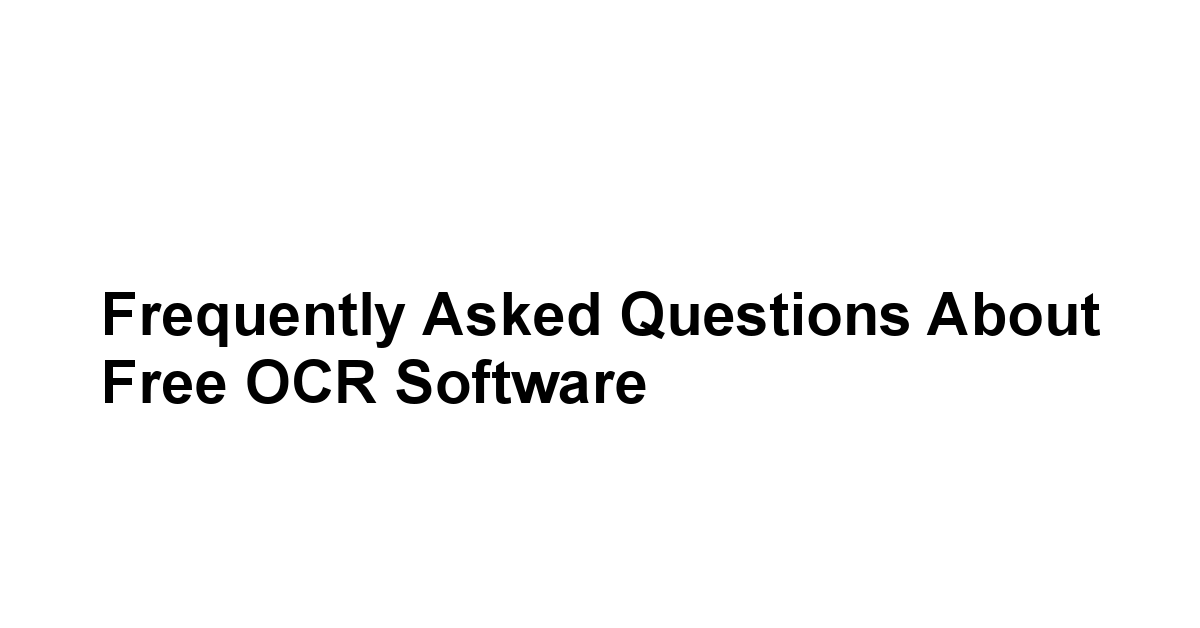
When delving into the world of OCR software, it’s common to have several questions that may not be immediately answered in product descriptions.
Here’s a compilation of frequently asked questions that can help clarify some of those uncertainties.
What are the limitations of free OCR tools?
While many free OCR tools can deliver solid performance, they often come with certain limitations.
These may include:
- Limited Features: Compared to premium versions, free software might lack advanced functionalities like batch processing, error correction, or cloud integration.
- Usage Restrictions: Many free tools have limits on the number of pages or files you can process within a day or month, which may restrict usability.
- Watermarked Outputs: Some free tools may add watermarks to the processed documents, which can impede their professional application.
Understanding these limitations is essential to set realistic expectations for your OCR experiences.
Are there any hidden costs in free OCR software?
Free OCR software is generally designed to be cost-free, but there may be instances where costs can arise.
For instance:
- Upgrade Costs: Some free tools offer a premium tier with additional features, so users may feel compelled to upgrade once they experience limitations.
- Advertising: Certain free versions may fund themselves through advertisements, which can be distracting or disruptive during usage.
- Third-Party Integrations: If you need to access additional functionalities not provided for free, such as integrations with other software or add-ons, those may come with additional costs.
It’s crucial to thoroughly read the terms of service before committing to any software to avoid unexpected charges down the line.
Can I trust free OCR software with sensitive documents?
Trusting any software with sensitive documents boils down to the reputation and security measures provided by the software publisher.
Here are a few guidelines:
- Research the Provider: Before choosing a free OCR tool, conduct thorough research into its reputation, seeking reviews from current or past users.
- Privacy Policies: Check the privacy policies to see how the software handles user data. Ensure it doesn’t sell, share, or store data without your consent.
- Local vs. Cloud-Based: If privacy is a significant consideration, opt for local software that processes files on your device rather than cloud-based options that transmit data online.
Conclusion
In wrapping up our exploration of Optical Character Recognition OCR technology, it’s abundantly clear that embracing this remarkable tool can lead to significant advancements in how we manage information.
The convenience it brings to both individuals and organizations in digitizing and processing printed materials cannot be overstated.
With the ability to efficiently convert documents into editable and searchable formats, OCR technology not only streamlines workflows but also plays a crucial role in enhancing productivity by allowing users to focus on more impactful tasks rather than tedious data entry.
A study by the National Archives found that businesses leveraging OCR solutions can achieve up to a 50% increase in operational efficiency, highlighting the tangible benefits of this technology.
Moreover, understanding the key features to look for in software choices—like compatibility with various file formats, ease of use, and robust customer support—can significantly enhance your experience with OCR.
Whether you’re a small business owner, a student, or a professional in a corporate environment, selecting the right software tailored to your specific needs is vital.
The diversity in the market offers something for everyone, and remember that optimal results often come down to how well the software aligns with your individual requirements and organizational workflows.
Leveraging features such as batch processing capabilities and editing tools can be game-changers in ensuring your OCR tasks are executed smoothly.
Additionally, the importance of continuous advancements in OCR technology cannot be ignored.
As machine learning and artificial intelligence continue to refine recognition algorithms, the accuracy and reliability of these tools are expected to only improve.
This evolution not only allows for better handling of complex documents, including multi-language texts but also paves the way for broader applications in industries ranging from healthcare to education.
With an increasing number of people and businesses becoming aware of this technology’s potential, incorporating OCR could very well be the next step towards realizing a more organized and efficient digital workspace.
Finally, as you begin your journey with OCR software, remember to embrace best practices for scanning and post-processing.
By focusing on refining the quality of your inputs and dedicating time to carefully editing outputs, you’re setting yourself up for breakout success in any project that involves data manipulation or document management.
With so many free options available, there’s effectively no barrier to entry—so why not take advantage of this technology, simplify your work environment, and unlock new possibilities? Your documents deserve better, and with OCR, that better is just a scan away.
|
0.0 out of 5 stars (based on 0 reviews)
There are no reviews yet. Be the first one to write one. |
Amazon.com:
Check Amazon for Best Free OCR Latest Discussions & Reviews: |
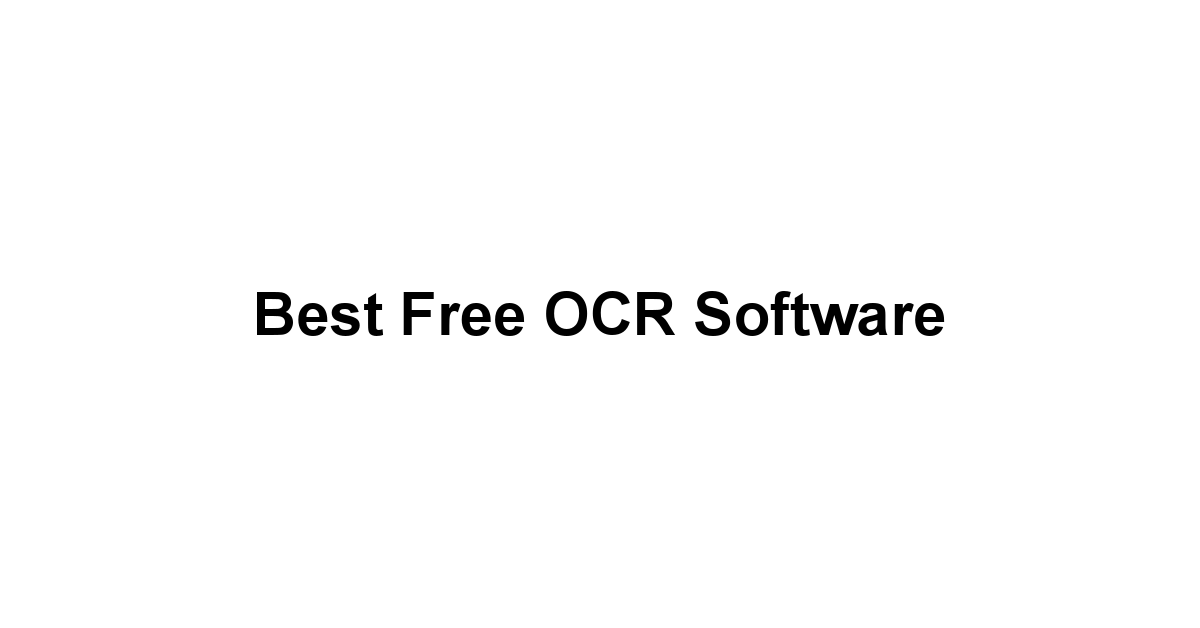
Leave a Reply