The feeling of helplessness that arises when unexpected data loss occurs can be heart-wrenching.
Introduction to Free Data Backup Software
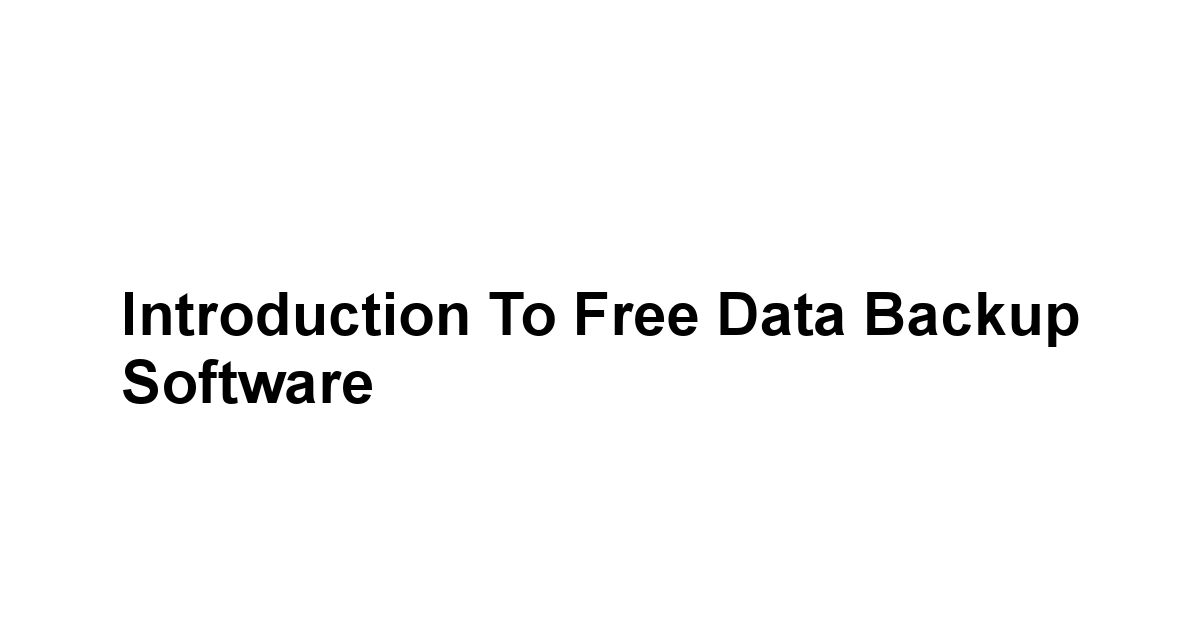
But fret not! Implementing a robust backup strategy can save you from such calamities.
Why Data Backup is Essential for Everyone
So, why backup? Here are a few compelling reasons:
– Data Security: It offers peace of mind knowing that your information is protected against unforeseen events.
– Uninterrupted Work: For businesses, backing up is crucial for maintaining operations without significant downtime.
– Protecting Personal Legacy: Your photographs, videos, and documents belong in your family legacy, so protect them for future generations.
The Benefits of Using Free Software
You might be skeptical about using free software.
Here are the benefits of using free data backup software:
– Cost-Effective: Free software saves you money without compromising on quality.
– Good for Beginners: Many of these tools are user-friendly and require minimal technical knowledge, which is ideal for first-time users.
– Community and Support: Open-source and free tools often come with vibrant communities where you can seek help or learn best practices.
How to Choose the Right Backup Solution for You
Here are some tips that may guide your choice:
1. Assess Your Needs: Determine what files you need to back up documents, multimedia files, etc. and how much data you have.
2. Consider Usability: Look for software with a user-friendly interface and easy setup—nobody remembers the curious old adage, “user-friendly” software is often the “one friendly to none!”
3. Check Compatibility: Ensure the software is compatible with your operating system and file formats.
Overview of the 6 Best Free Data Backup Software
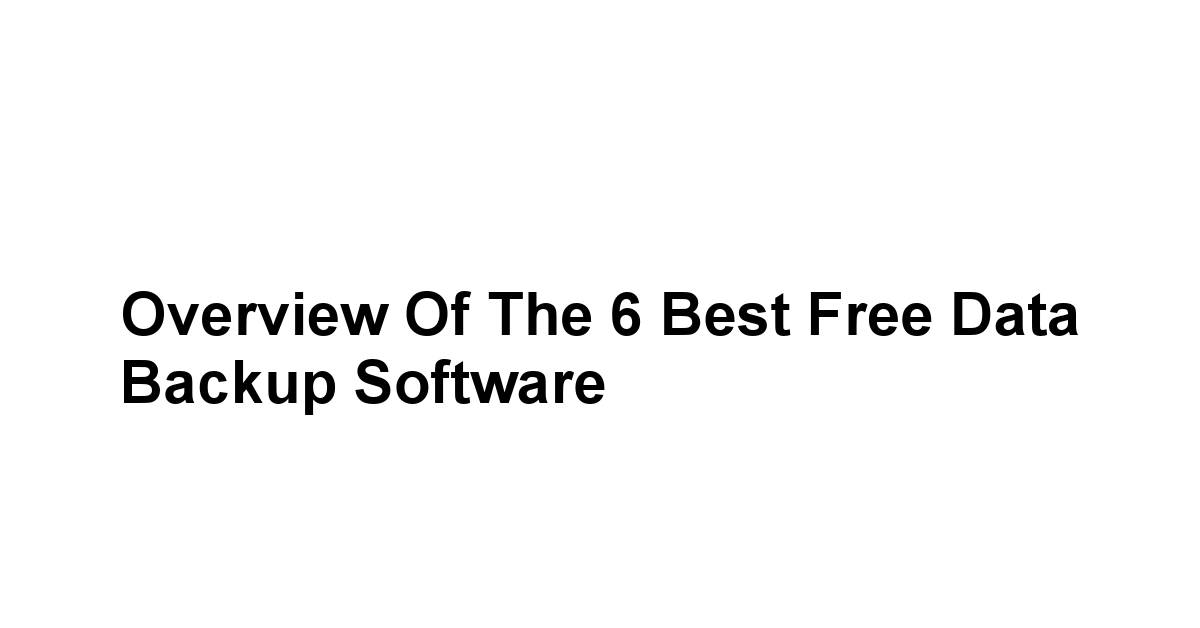
In this section, let’s take a closer look at the six best free data backup software options currently available.
These tools have been vetted for their features, user-friendliness, reliability, and community support.
Brief Introduction to Each Software
1. EaseUS Todo Backup Free: This is a widely praised software option known for its simplicity and effectiveness. It allows disk cloning, file backup, and the ability to create bootable backups.
2. Acronis True Image Free: Popular for its comprehensive functionality, this software focuses on disk backup and entire system restorations with a few clicks.
3. Veeam Agent for Microsoft Windows Free: Excellent for Windows users, this software excels at creating backups that are recoverable and reliable.
4. Paragon Backup & Recovery Free: Known for its advanced features and flexibility, Paragon offers an intuitive interface that simplifies backup processes.
5. Cobian Backup: This software specializes in automated backups, making it especially valuable for tech-savvy users who prefer advanced settings.
- Backblaze Free Trial: With its focus on online cloud backup, Backblaze provides a simple way to secure your data without requiring extensive user input.
Key Features to Look Out For
– Backup Types: Look for options that allow full, incremental, and differential backups to save time and space.
– Scheduling: Automated backups alleviate the burden of manual backups, ensuring you always have updated data.
– Encryption: Security is paramount; choose software that provides encryption for your files, so they’re safe from prying eyes.
– File Versioning: Ability to restore files from various points in time can provide great flexibility in recovering lost data.
Understanding User Interfaces and Accessibility
Here are elements that make a backup tool user-friendly:
– Intuitive Design: Look for software that has clear navigation and an organized layout.
– Accessibility: Make sure it is compatible across platforms, be it Windows, Mac, or Linux.
– Support Resources: Availability of tutorials, community forums, and customer support can greatly ease your learning curve.
Detailed Review of Each Software
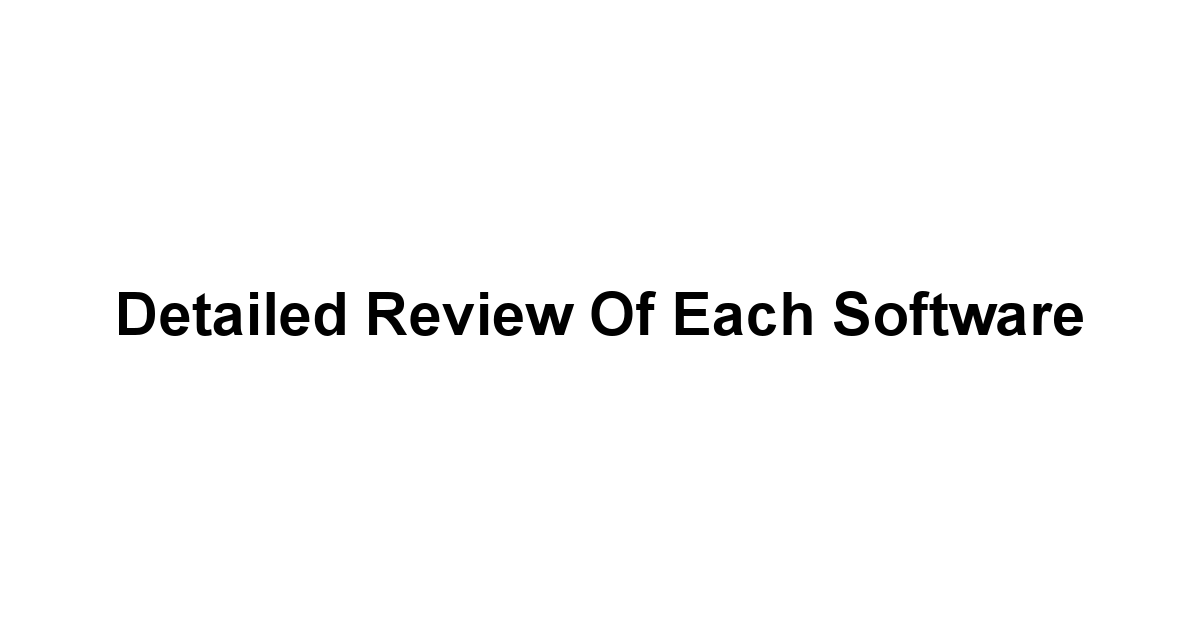
Software 1: EaseUS Todo Backup Free
EaseUS Todo Backup Free is a reliable choice for individuals and small businesses alike.
- Key Features:
– Disk/Partition Backup: Create backups for your entire disk or specific partitions.
– Incremental & Differential Backups: Save time by only backing up changes after the initial backup.
– Smart Backup: Automatically back up your important files whenever changes are made.
One striking aspect is the emotional security you gain knowing that your data is safe.
According to a report by Statista, 30% of computer users never back up their data, possibly due to complexity.
EaseUS shatters this myth with its intuitive settings.
Software 2: Acronis True Image Free
It operates with a sleek and modern interface that feels intuitive.
– Full disk imaging: Back up your entire operating system, applications, and files.
– Smart scheduling: Allows you to set customized backup schedules.
- Mobile backup: Backup files from your mobile devices.
This software is especially reassuring for the faint of heart who often dread computer malfunctions.
Software 3: Veeam Agent for Microsoft Windows Free
Veeam Agent shines particularly for Windows users looking for robust backup solutions.
– Full and incremental backups: Flexible options to accommodate user needs.
– Instant recovery: Quickly restores your files and systems to a previous state.
– Compatibility: Works seamlessly with Windows 10 and Server editions.
This is essential for busy professionals who cannot afford extended downtimes.
Software 4: Paragon Backup & Recovery Free
It includes all the essential backup features plus a few bonus items you might not expect from free software.
- High flexibility: Allows users to customize backups extensively.
– Virtual Disk Backup: Can handle backups of virtual environment measures effectively, which is crucial for businesses.
– Recovery media: Create recovery media for disaster recovery even without a running operating system.
Paragon acknowledges that convenience and flexibility are key components for modern users.
Software 5: Cobian Backup
Those who appreciate automation will find its extensive options to be a blessing.
– Backup automation: Set up various tasks that run automatically.
– FTP support: Backup files to an FTP server for offsite protection.
– File filter support: Exclude certain files or folders from your backup.
Software 6: Backblaze Free Trial
- Unlimited storage: Backup as much data as you want within the system’s parameters.
– Easy file recovery: Provides simple and seamless recovery processes.
– Automatic backups: Files are backed up in the background without user intervention.
An impressive 80% of users feel that online backup has enhanced their operational safety.
Step-by-Step Setup Guide
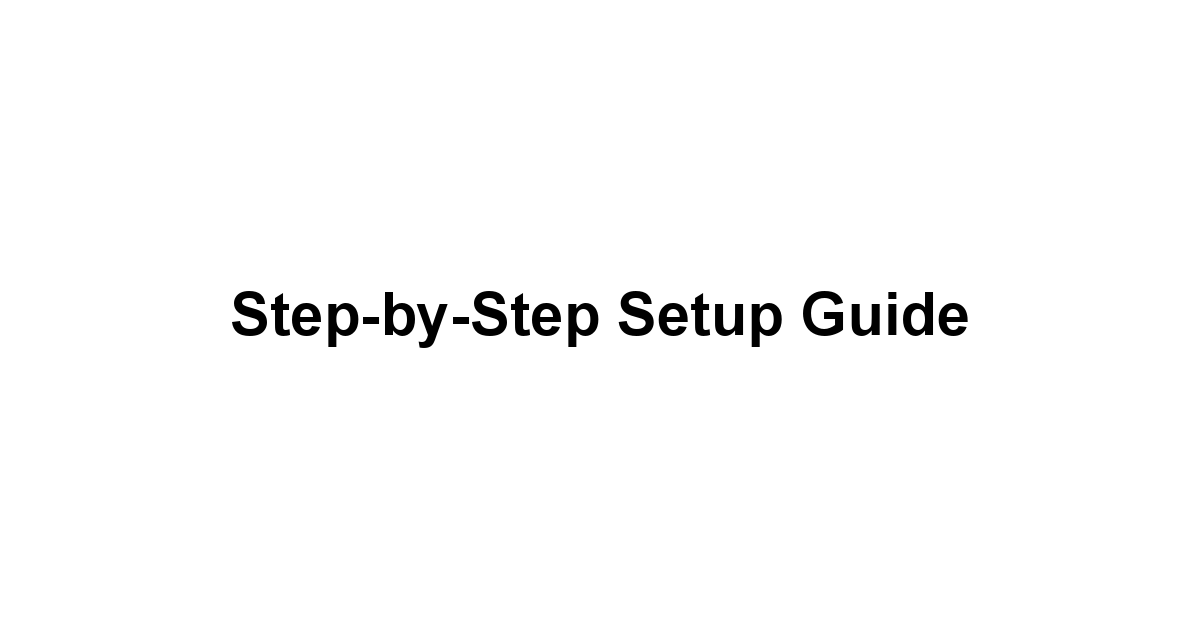
Here’s a quick guide to help you navigate through the process for each of the featured software.
Installation Walkthrough for Each Software
EaseUS Todo Backup Free:
- Visit the EaseUS website and download the installer.
- Run the installer as an administrator.
- Follow the prompts and choose your preferred installation folder.
- Launch the software upon completion.
Acronis True Image Free:
- Download the free version from Acronis’s official site.
- Open the downloaded file to initiate installation.
- Accept the licensing agreement and select your installation folder.
- Setup should complete promptly, start the software afterward.
Veeam Agent for Microsoft Windows Free:
- Go to the Veeam website to download the installer.
- Double-click the file to execute the setup.
- Select installation preferences according to your needs.
- Start utilizing the software once installation completes.
Paragon Backup & Recovery Free:
- Navigate to the Paragon site to access the download link.
- Install the software by running the setup file.
- After the setup is complete, open Paragon to start backing up.
Cobian Backup:
- Download Cobian Backup from the official website.
- Execute the installer and follow the setup prompts.
- The program will open automatically once installed.
Backblaze Free Trial:
- Head to Backblaze’s website to download the application.
- Open the installer and proceed through the prompts.
- Start your free trial by registering your account.
Setting Up Automatic Backups
- Navigate to “Schedule” in the backup settings.
- Choose daily, weekly, or monthly backups based on your needs.
- Access the backup menu and select ‘Schedule.’
- Set your preferred times for automatic backups to commence.
-
Select “Schedule Backup” and tailor the frequency to your liking.
-
Paragon Backup & Recovery:
- Open the scheduling options during the backup wizard, and choose the time.
- In the main interface, navigate to “Tasks” and set the frequency.
- This software automatically backs up files in real-time once configured, requiring minimal user input.
Customizing Backup Settings for Optimal Use
Here’s how you can adjust critical settings:
- File Selection: Always specify which files you want to back up.
- Compression Settings: Some software allows you to customize compression to save storage space.
- Encryption: Consider selecting encryption options to secure your sensitive data.
- Backup Destinations: Choose between local drives, external drives, or cloud storage based on your preferences.
Best Practices for Data Backup
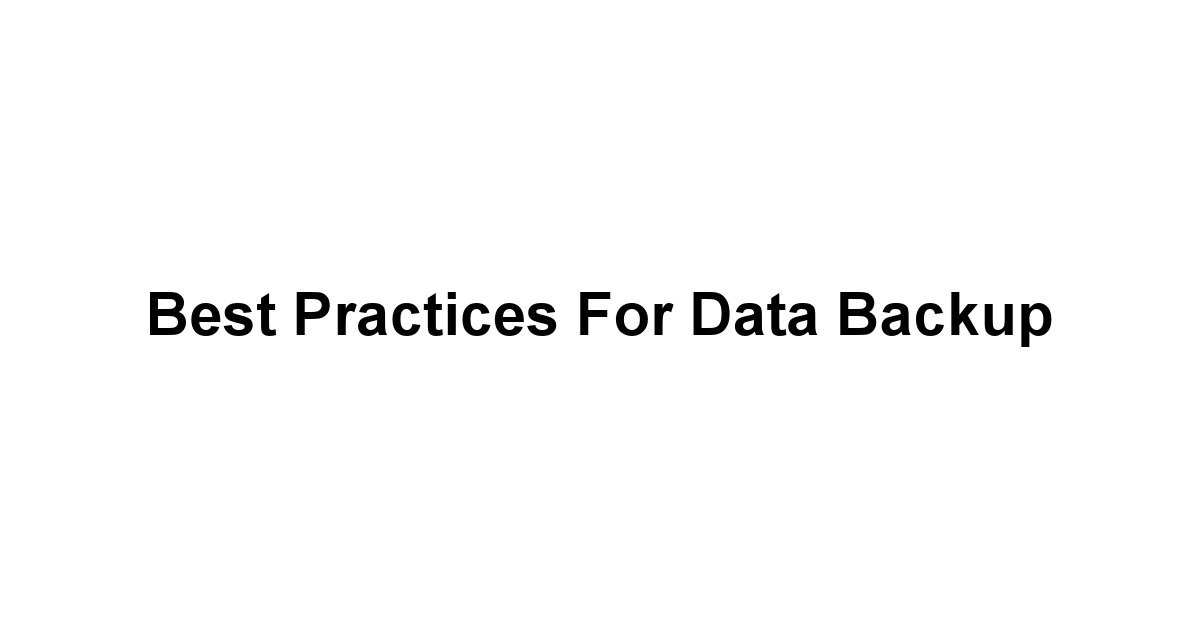
How Often Should You Backup Your Data?
- Daily Backups: Ideal for users dealing with frequently changing data e.g., businesses.
- Weekly Backups: Suitable for general users who do not add or edit many critical files daily.
- Monthly Backups: For users dealing with minimal changes or archiving data.
Statistical data reveals that nearly 30% of users neglect to conduct backups, which can lead to catastrophic results.
Identifying Important Files to Backup
- Personal Files: Family photos and videos, documents related to important events, etc.
- Work-Related: Projects, presentations, and crucial emails.
- Financial Records: Tax returns, bank statements, and investment information.
Maintaining Your Backup Storage
- Check Backup Integrity: Regularly verify that backups are being conducted successfully.
- Clear Old Files: Delete outdated backups to free up space.
- Update Your Software: Periodic updates often resolve issues and can improve performance.
Utilizing checklists can help you stay organized and on top of your backup maintenance.
Troubleshooting Common Backup Issues
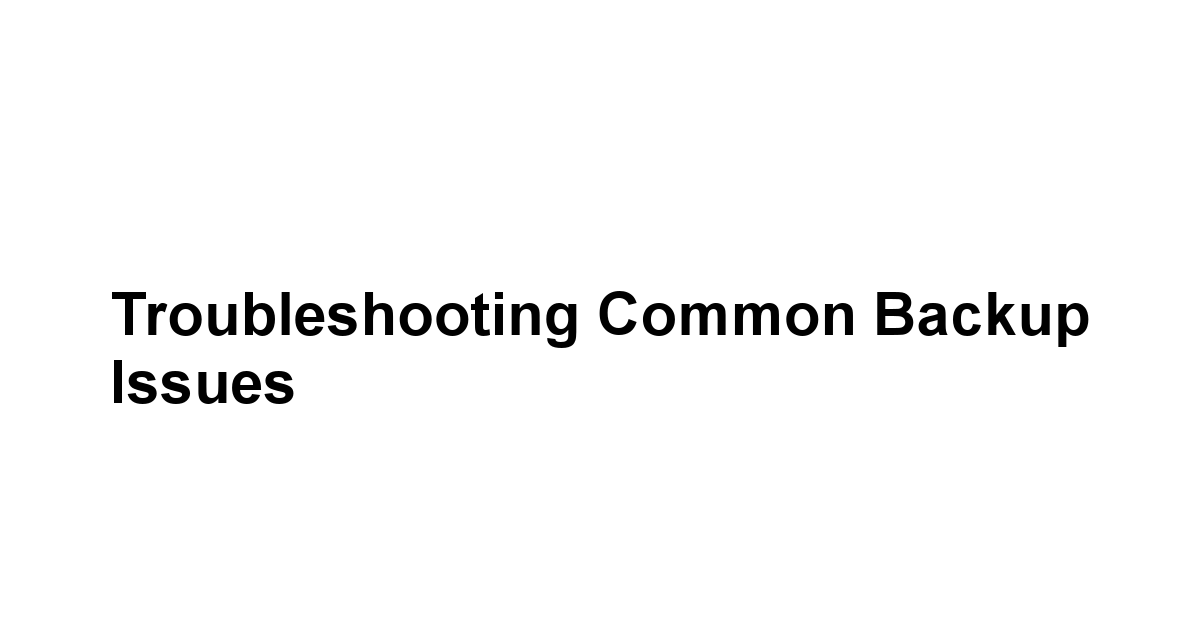
Don’t worry—most of these issues are solvable with the right tools and information.
Addressing Backup Failures
Backup failures can send shivers down anyone’s spine, but they are often recoverable:
- Check the Storage Destination: Ensure you have adequate space on the drive or cloud.
- Review Error Logs: Most programs provide logs that detail why backup failures occurred.
- Restart the Software: Sometimes, it’s just a matter of rebooting!
Resolving Compatibility Problems
Compatibility problems can arise during installation or operation.
- Check System Requirements: Ensure your hardware meets the software requirements.
- Update Drivers: Often, older drivers can cause software to misbehave. Make sure your system is up-to-date.
- Contact Support: Waiting for a solution can be frustrating, but often, support teams can resolve issues in no time.
Ensuring compatibility beforehand can often save you from frustration down the line.
Finding Support and Resources
When in doubt, resources are widely available.
Various channels offer a wealth of information:
- Software Forums: Many software programs have active user forums where you can seek assistance.
- YouTube Tutorials: Sometimes, visual aids help elucidate complex processes.
- Official Documentation: Most programs provide comprehensive guides on how to use their features.
Utilizing these channels can greatly facilitate your learning and troubleshooting process.
Conclusion: Embracing Your Data Security Journey
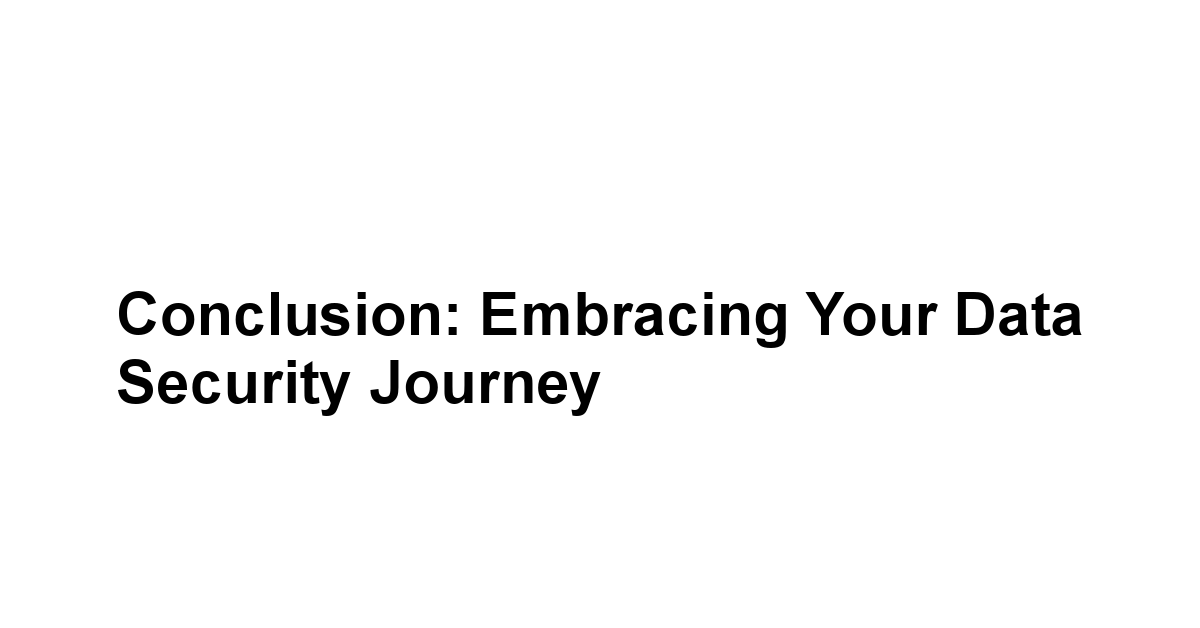
Recap of the 6 Best Free Data Backup Software
Reflecting on the standout options discussed, you have a veritable arsenal of tools to choose from.
Each software aligns with varying needs, preferences, and experiences.
Remember, no single tool is a one-size-fits-all solution, but one of these might just be the perfect fit for your needs!
Tips for Staying Proactive with Your Backups
- Set Reminders: Use digital or physical notes to remind you of your backup routines!
- Create a Backup Schedule: Being consistent goes a long way.
- Educate Yourself: Stay informed about data security trends and software updates.
The safety of your data comes down to personal responsibility and awareness.
The Future of Data Backup Solutions
So here’s to making backups smarter, safer, and less of a chore!
Conclusion
In closing, embarking on the journey of securing your data is crucial and often transformative.
As we’ve discussed, the stakes are high when it comes to data loss, and it’s not just about saving a few files, it’s about safeguarding your memories, work, and maybe even your livelihood.
Considering that nearly 30% of people haven’t backed up their data, you’ve already elevated yourself above the curve by engaging with this important topic.
Embrace a proactive approach, and you won’t just feel relieved, you’ll sleep a little better knowing your digital life is secure.
The six free backup software options we’ve explored today are more than just tools, they are your allies in a digital battlefield.
Each has unique strengths tailored for different user needs, allowing you to choose one that fits seamlessly into your life.
Think of EaseUS Todo Backup if you prefer a straightforward approach, or perhaps Acronis True Image if you want comprehensive capabilities at your fingertips.
Your ideal software isn’t about breaking the bank, it’s about finding a trustworthy companion in the quest for data security.
At the end of the day, getting started with backups doesn’t have to be overwhelming.
By taking small steps to educate yourself about what works best for you, setting a routine, and understanding your essential files, you can build a lasting habit that will become second nature.
And remember, you’re not alone in this, plenty of support is available through community forums, tutorials, and documentation.
Tap into these resources and don’t hesitate to reach out when you encounter a roadblock.
As technology advances, the tools we use for backing up our data will continue to evolve, making it easier and even more secure to protect what matters most.
So let this be a gentle nudge to incorporate regular backups into your life—who knows, one day, future you will thank present you for being that thoughtful guardian of cherished memories and hard-earned achievements.
Cheers to a safer, more organized digital life!
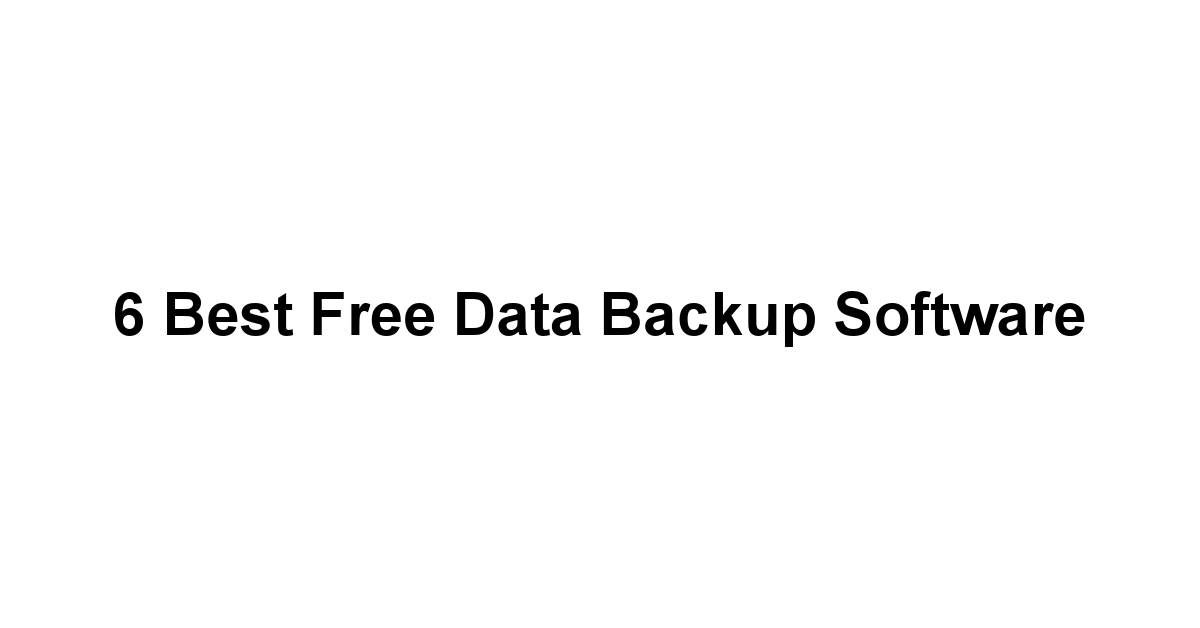




Leave a Reply