Do you ever find yourself in a panic, desperately searching for a deleted file? That heart-sinking feeling when important documents or cherished photos seem to have vanished can be all too familiar.
In fact, studies show that around 30% of users have experienced data loss at least once, which is why understanding how these recovery tools work is not just helpful, it’s essential for every computer user out there!
At its core, file recovery software employs clever algorithms that act like detectives on a mission, hunting for the remnants of deleted files still lurking in the corners of your hard drive or external storage.
What’s fascinating is that when you delete a file, the data remains on your device until it gets overwritten.
This means that in many cases, recovery software can successfully restore those “lost” treasures back into your hands.
Imagine the joy of unearthing an important presentation or a priceless family photo thought to be gone forever! Plus, the interfaces are designed to be user-friendly, allowing anyone—regardless of tech-savviness—to navigate and recover files effortlessly.
With plenty of free options out there, it might get confusing trying to find the perfect match.
That’s why we’ve sifted through the noise to reveal the top six free file recovery programs that are both reliable and effective.
Whether you’re an everyday user or a professional dealing with sensitive data, these tools offer powerful features, from deep scanning capabilities to simple retrieval processes, ensuring that even the most stubborn files stand a chance at returning home.
So, if you’re ready to enhance your digital arsenal and reclaim lost data with confidence, this journey through the world of file recovery software is just what you need! From understanding how these tools operate to exploring the best free options available, we’ll equip you with knowledge and strategies to not only recover files but safeguard your data down the line.
Get ready to embrace the adventure of digital discovery and never dread the accidental delete again!
Understanding File Recovery Software
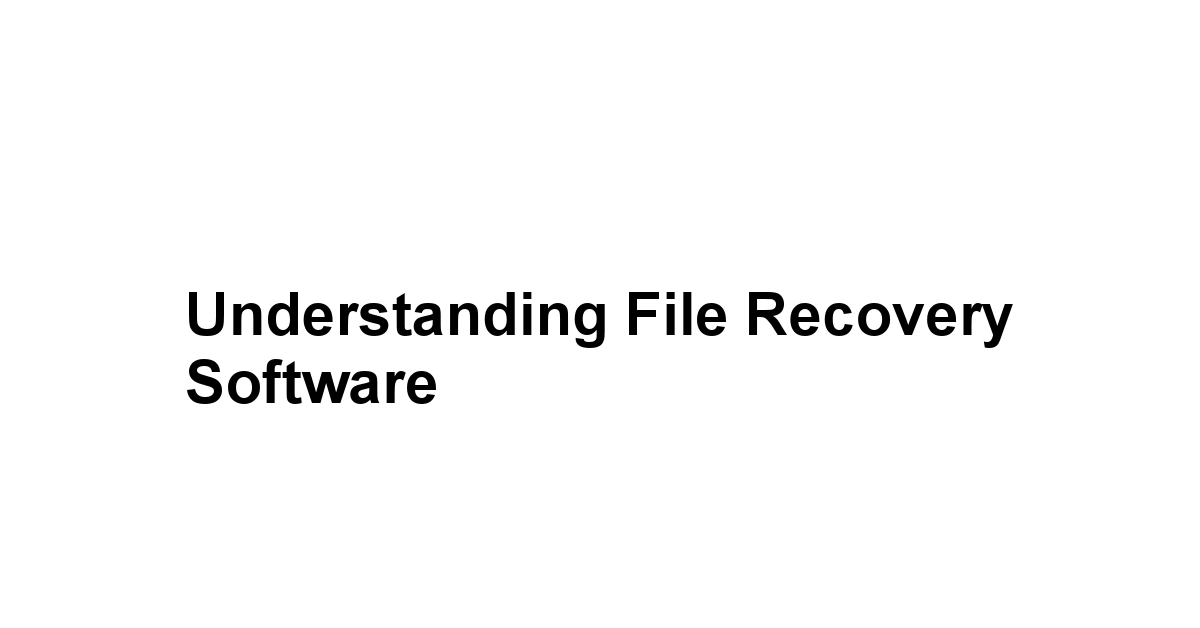
File recovery software is an essential tool for anyone who values their data.
With our increasing reliance on digital files for personal and professional use, the potential for data loss grows exponentially.
File recovery software allows users to retrieve lost, deleted, or corrupted files from various storage devices, including hard drives, USB drives, and memory cards.
Imagine investing hours into an important project only to accidentally delete the file, the panic can be overwhelming.
Thankfully, file recovery software can often save the day, helping recover lost memories, important documents, or valuable work presentations.
At its core, file recovery software utilizes sophisticated algorithms designed to scan storage media for remnants of deleted files.
When data is deleted, it doesn’t disappear immediately, instead, it’s often marked as free space.
The software can analyze the drive’s structure and locate these remnants, allowing users to restore files that may seem lost forever.
Its intuitive user interfaces are usually designed with the non-technical user in mind, making the process of recovery accessible to everyone.
What is File Recovery Software?
File recovery software refers to programs designed to retrieve lost, accidentally deleted, or corrupted files.
It works by scanning your storage devices, like computer hard drives, external drives, and memory cards, for any recoverable data.
The software can help restore files lost due to various reasons, including unintentional deletion, formatting errors, and even malware attacks.
Here’s a quick breakdown of how this kind of software generally operates:
– Scanning: The software performs a thorough scan of the specified drive or directory.
– File Listing: After the scan, a list of recoverable files is displayed along with their types, sizes, and sometimes original locations.
– Recovery: Users can select which files they wish to recover, and the software will restore them to a designated location.
Some of the popular features you might find include preview options, file filtering, and search functions, making it easier to locate the right file among many recoverable options.
How Does File Recovery Work?
The process of file recovery hinges on understanding how data storage works on a basic level.
Most digital storage systems use a complex structure called a file system, which keeps track of where files are saved on the drive.
When a file is deleted, what this often means is that the pointers that lead to the file data are removed, but the actual data remains intact until it’s overwritten by new data.
1. Logical Recovery: This involves recovering files deleted without being physically overwritten. The software looks for remaining file pointers.
2. Physical Recovery: In cases of damaged drives, physical recovery techniques involving specialized tools and often professional help may be necessary.
Thus, many programs come equipped with features to conduct both types of recovery, maximizing the user’s chances of success.
Common Scenarios for File Recovery
Several scenarios warrant the use of file recovery software.
Here’s a glance at some common situations:
- Accidental Deletion: This is perhaps the most frequent cause of file loss. Whether it’s deleting a file in a moment of haste or clearing out a folder without double-checking, this can lead to loss.
– Formatting Errors: This occurs when a storage device is improperly formatted, leading to the loss of accessible data.
– Drive Corruption: Unplanned power outages, abrupt disconnections, or even software bugs can cause a drive to become unreadable, leading to potential data loss.
– Malware Attacks: Ransomware or other malicious software can corrupt or delete files. Recovery software can sometimes reclaim the lost data, especially in the early stages post-attack.
– System Crashes: Unexpected crashes can lead to data being lost or marked as inaccessible, prompting users to rely on recovery options.
Understanding these potential pitfalls can help users recognize when it’s time to turn to file recovery software for assistance.
The Top 6 Free File Recovery Software
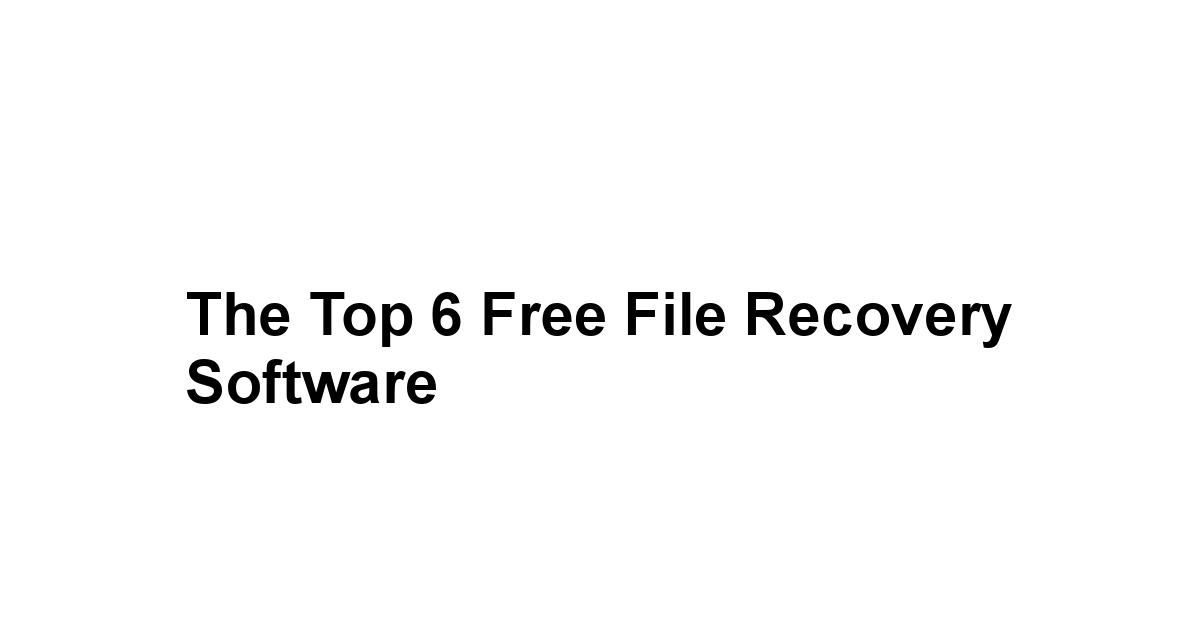
For those looking for effective, free alternatives, there are a handful that stand out from the rest.
Choosing the right software is vital, as it can significantly impact the recovery results.
Factors such as ease of use, reliability, and range of features come into play when sifting through the choices.
Let’s dive into the top free file recovery software options available today.
Overview of Each Recommended Software
Here’s a closer look at six popular free file recovery software options that have garnered positive reviews from users:
1. Recuva: This is, without question, one of the most recognized names in file recovery. Recuva offers a user-friendly interface and powerful scanning capabilities that can recover files from a variety of storage media. The ability to recover both deleted files and files from formatted drives makes it a versatile choice.
2. TestDisk: While primarily known for recovery of partition data and repairing boot sectors, TestDisk also provides powerful functionality for undeleting files. Though it may require a bit of technical skill, the functionality it offers is excellent for users who may have lost a partition due to corruption.
3. PhotoRec: This software works alongside TestDisk and focuses specifically on recovering multimedia files. If you’ve accidentally deleted photos or videos from your storage devices, PhotoRec can work wonders in restoring your treasured memories.
- EaseUS Data Recovery Wizard Free: This software is a favorite for many thanks to its straightforward design and robust capabilities. EaseUS allows for recovery of up to 2GB of data under its free plan, making it suitable for less extensive recovery needs.
5. Disk Drill: With its appealing interface and advanced features, Disk Drill supports recovery from an extensive range of devices. One highlight includes its ability to recover data from deleted or lost partitions.
6. MiniTool Power Data Recovery: This software offers a simplistic approach to data recovery and focuses on ease of use. Its free version allows recovery of up to 1GB of data, making it suitable for minor recovery tasks.
Key Features to Look For
When selecting file recovery software, it’s crucial to keep an eye out for certain key features that can aid in successful data retrieval:
– User-Friendly Interface: Look for software that simplifies navigation, especially if you’re not tech-savvy.
– File Preview Option: This feature allows users to view recoverable files before actually performing the recovery, ensuring only the necessary files are restored.
– Deep Scans: A robust software should be able to perform deep scans to locate more obscure files that may have been deleted from more complex folder structures.
– Multi-Format Support: The software should support a wide array of file types, including documents, images, videos, and audio files.
– Quick Recovery: Quick scan capabilities are useful for recovering recent deletions without a lengthy scanning process.
– Customer Support: Having accessible customer support can help when troubleshooting or encountering difficulties.
System Compatibility
Before downloading any file recovery software, it’s essential to check system compatibility.
Different programs may support different operating systems, so you’ll want to ensure your system aligns with the software requirements.
Here are common compatibility considerations:
| Software |
Windows |
Mac |
Linux |
| Recuva |
Yes |
No |
No |
| TestDisk |
Yes |
Yes |
Yes |
| PhotoRec |
Yes |
Yes |
Yes |
| EaseUS Data Recovery Wizard |
Yes |
No |
No |
| Disk Drill |
Yes |
Yes |
No |
| MiniTool Power Data Recovery |
Yes |
Yes |
Limited |
Always verify the latest compatibility because software updates can lead to expanded or reduced support for certain operating systems.
Installation and Setup Guide
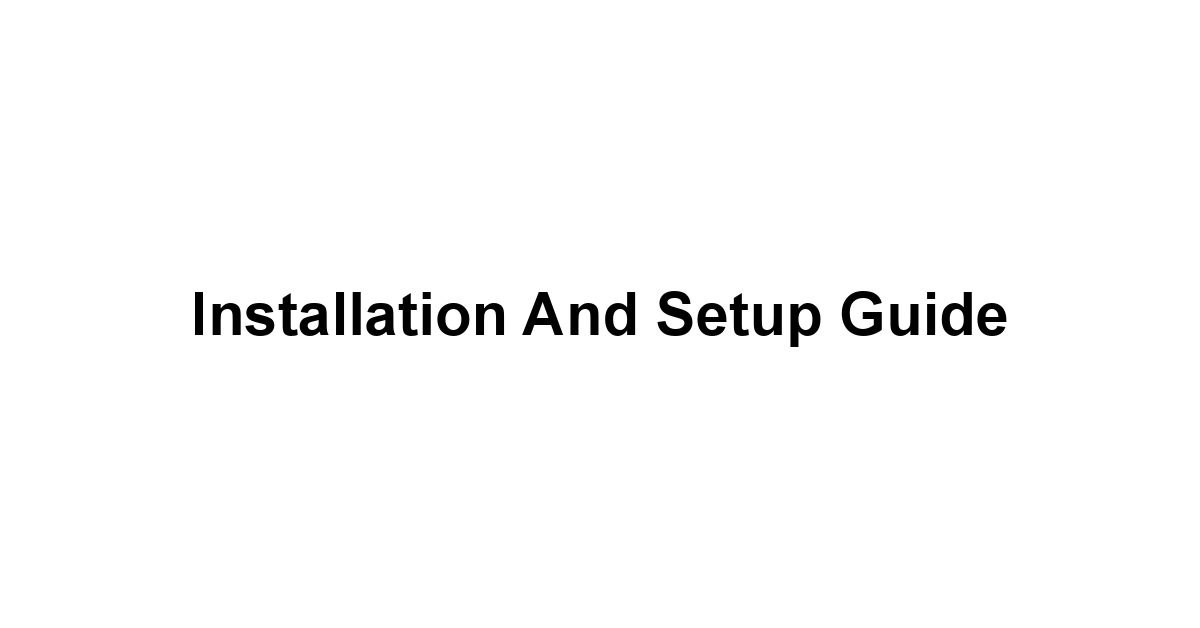
Successfully installing and setting up your chosen file recovery software is essential for seamless use.
Often, users encounter hurdles during installation which can lead to frustrating experiences.
This guide will walk you through downloading, installing, and configuring your software to maximize its potential.
Downloading the Software Safely
When searching for the right file recovery software, safety should always be a priority.
Here are steps to ensure you safely download your program:
-
Use Official Websites: Always obtain the software directly from the developer’s website. This minimizes the risk of inadvertently downloading malware.
-
Check Reviews: Before downloading, take the time to research user reviews and independent evaluations to gauge the software’s credibility.
3. Antivirus Software: Ensure that your antivirus software is enabled and updated when downloading. This helps protect your system from any malicious threats that might accompany downloaded files.
4. Avoid Third-party Sites: These can often host unverified or outdated versions of software, increasing your risk of security issues.
Step-by-Step Installation Process
Installing your chosen software is usually a straightforward process.
Here’s a simple guide you can follow:
1. Locate the Downloaded File: Once your software is downloaded, navigate to the directory where it has been saved usually the ‘Downloads’ folder.
2. Run the Installer: Double-click the installer file. Depending on your operating system, you may have some initial prompts asking for permission to proceed.
3. Follow On-screen Instructions: The installation wizard will guide you through the setup. Ensure that you read each prompt carefully, allowing the installation process to complete.
4. Choose Installation Type: Some programs may ask if you want a standard or custom installation. Selecting standard is advisable for most users to avoid unnecessary complications.
5. Complete the Setup: Once installation finishes, launch the software either from the installer’s prompt or your desktop shortcut.
Configuring Settings for Best Results
After installation, spending time to configure your software can make a significant difference in its efficiency:
-
Select Default Scan Method: Choose between quick scan or deep scan based on your recovery needs. Quick scans are faster but may miss files that a deeper scan would locate.
-
Specify File Types: If your software allows it, specify which file types you’re particularly focused on recovering to enhance scanning efficiency.
– Enable Option for File Preview: If available, enable the option to preview recoverable files, as it helps in identifying the desired files for recovery.
– Set Recovery Location: Always set the recovery files to save to a different device or partition, preventing the risk of overwriting the files you seek to recover.
Taking time to configure these settings optimally can increase the likelihood of effective recovery.
How to Use File Recovery Software
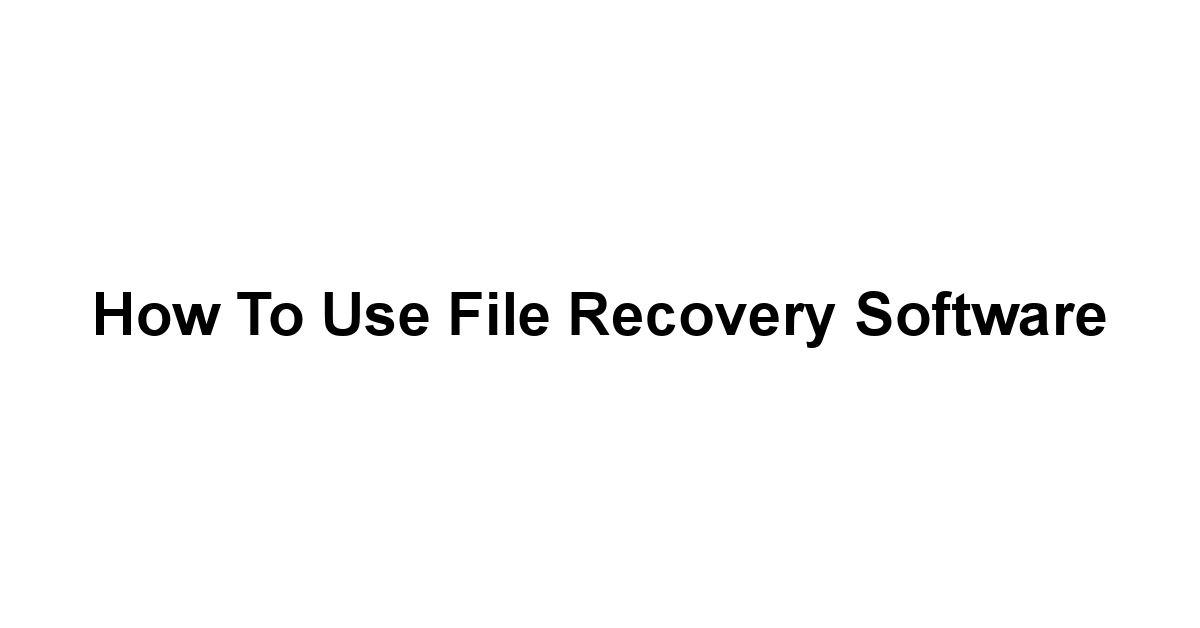
Now that you have your chosen software installed and configured, it’s time to learn how to use it effectively.
This section will guide you step-by-step through the basic navigation, scanning for deleted files, and the actual recovery process.
Basic Navigation Tips
Navigating through new software can sometimes be daunting, but most file recovery tools have friendly interfaces.
Here are some basic tips:
– Understand the Layout: Familiarize yourself with the main window. Usually, you’ll find options for scanning, settings, help, and support.
– Use a Help Section: Many programs come with a built-in help section or tutorials. Make use of these resources to clarify any features you’re unsure about.
– Menu Options: Look for drop-down menus that typically contain options for scanning methods and filters.
Scanning for Deleted Files
Once you’re comfortable with the interface, it’s time to initiate a scanning process.
Follow these steps to scan for deleted files effectively:
1. Select the Drive to Scan: Choose the drive from which you want to recover files. Many interfaces list available drives in a simple dropdown.
2. Choose Scan Type: Select between quick scan and deep scan. For recently deleted files, a quick scan may suffice, while deeper issues may warrant a thorough deep scan.
3. Start the Scan: Click on the “Scan” button to commence the process. Patience is key here; depending on the drive’s size and the chosen scan type, it might take some time.
- Monitor Progress: As the scan progresses, some software will display real-time analysis or progress bars. Take note of this to gauge when the process may complete.
Recovering Your Data: Step-by-Step
Recovery, the heart of the process, is where you bring back your lost files.
Here’s how to successfully recover your data:
- Review Scanned Results: Once the scan completes, the software will present a list of recoverable files. This list might be categorized by file type or folder structure.
2. Use Filters: If the list is extensive, use the file type or name filters to narrow down the specific items you seek.
3. Preview Files: If the software supports previewing, utilize this feature to ensure you’re selecting the right files for recovery.
-
Select Files for Recovery: Check the boxes next to the files you wish to recover. Double-check to confirm you haven’t accidentally selected unnecessary files.
-
Choose Recovery Location: Always select a new location for recovery. Whether it’s a different drive or an external media device, preventing overwriting is crucial.
6. Initiate Recovery: Last but not least, click on the “Recover” button. Once completed, navigate to your selected recovery location to confirm that the files have been restored successfully.
With practice, using file recovery software can become second nature, allowing users to retrieve their data efficiently and confidently.
Troubleshooting Common Issues
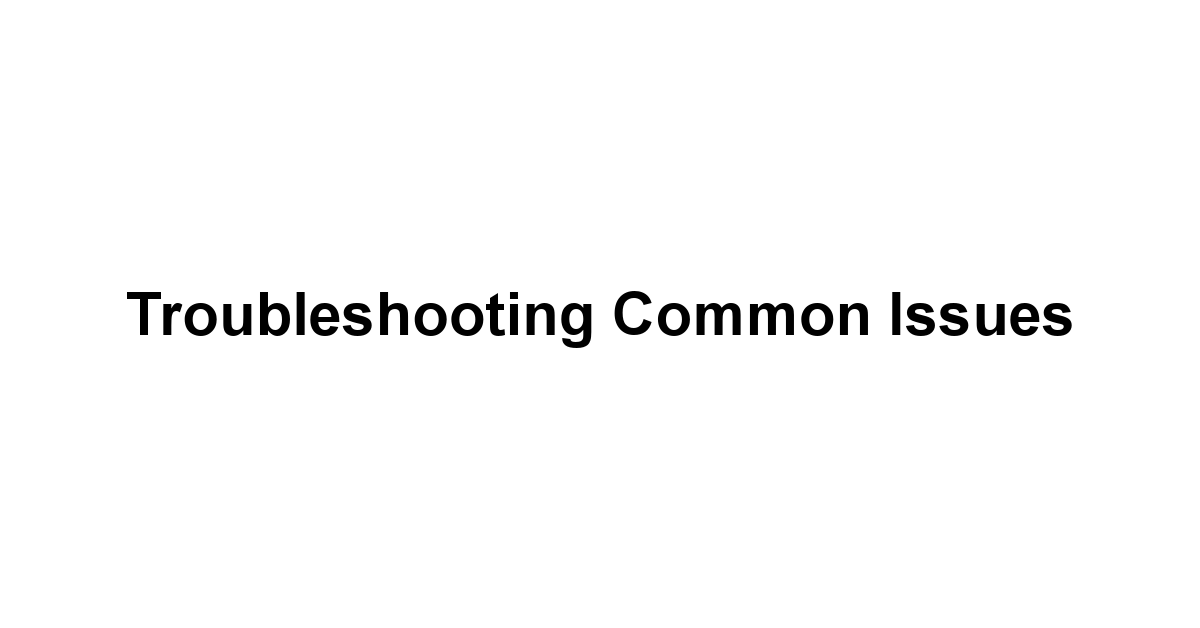
Despite the ease of use that many file recovery programs offer, issues can sometimes arise during the recovery process.
Understanding potential hurdles can save users valuable time and frustration.
Here’s how to troubleshoot common issues when attempting file recovery.
What to Do If Your Recovery Fails
If you find yourself in a situation where recovery doesn’t yield results, fear not—there are steps to follow:
1. Check Device Connection: If you’re working with external drives, ensure they are properly connected and recognized by your operating system.
- Rerun the Scan: Sometimes, simply reinitiating the scan can yield better results. Opt for the deep scan option if you initially chose a quick scan.
3. Inspect Settings: Return to your software’s configuration settings to ensure nothing was misconfigured that might affect recovery.
4. Free Up Space: Occasionally, a lack of memory on the recovery destination can hinder the process. Verify that there is sufficient disk space where files will be saved.
5. Try Another Recovery Tool: If you’ve attempted recovery with one piece of software without success, consider trying an alternative. Different tools have various algorithms that may succeed where others fail.
Tips for Successful Recoveries
The path to successful data recovery isn’t solely about having the right software, user strategies play a vital role.
Here are general tips to enhance your recovery chances:
– Do Not Write New Data: Avoid saving any new data on the drive containing lost files. This new data may overwrite the deleted files you are trying to recover.
- Use Filters Wisely: When scanning, make good use of available filters to reduce the amount of irrelevant data and streamline the process.
– Regularly Update Software: Ensure your file recovery software is up-to-date, as developers often release updates that enhance performance and recovery capabilities.
– Keep Your Antivirus Updated: Protecting your system can help maintain access to your files and prevent further data loss.
// Further tips can be customized based on specific software being implemented.
When to Seek Professional Help
Sometimes, recovery scenarios can get complex or beyond the scope of consumer software.
Knowing when to ask for help can save you time:
– Physical Damage to Devices: If a device is physically damaged, attempting recovery at home may worsen the issue. Seek professional services to avoid additional harm.
– Severe Data Loss: In case of massive data loss like a complete volume deletion, you may want to consider turning to professional data recovery services.
– Lack of Results: If repeated recoveries yield no results, and the data is significantly important, professionals likely have more advanced tools and methods at their disposal.
Always weigh the value of the data lost against the cost of professional recovery before proceeding.
Best Practices for Data Management
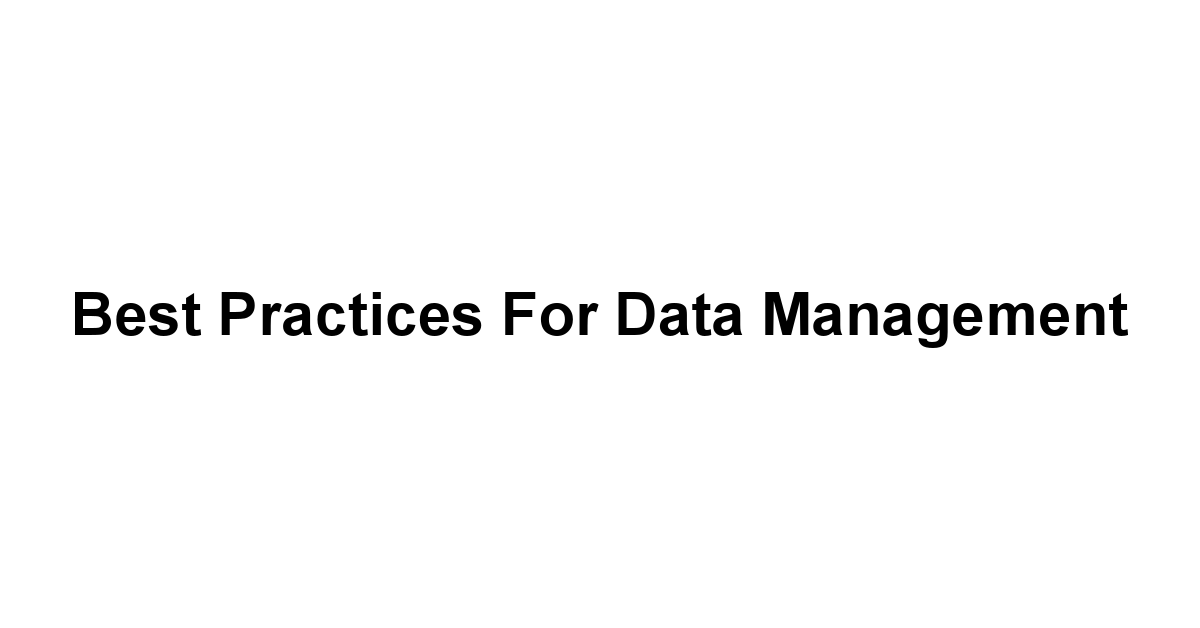
While recovery software can be a lifesaver, the best strategy is always to prevent data loss in the first place.
Here are key practices to develop a solid foundation for data management.
Preventing Data Loss in the First Place
1. Implement Regular Maintenance: Keep your devices free from unnecessary clutter and perform regular disk check-ups to catch potential failure signs early.
2. Educate Yourself and Others: Learn about the common ways data loss occurs and educate others in your household or workplace. Awareness can prevent mishaps.
3. Use Quality Storage Media: Invest in reliable devices for storage. Cheaper, low-quality alternatives may fail unexpectedly.
4. Monitor Hardware Health: Regularly check on the condition of your hard drives and other storage devices using disk health monitoring software.
Regular Backups: Your Best Defense
Backing up important data should become a routine part of your digital life.
Here are some tips for effective backups:
– Utilize Both Local and Cloud Backups: Consider a hybrid approach where you keep local backups and also use cloud services.
– Automate the Process: Setting up automated backups minimizes the chance of forgetting to backup manually, providing peace of mind.
– Schedule Regular Backups: Set aside time weekly or monthly for comprehensive backups, ensuring that your latest work is included.
– Test Your Backups: Regularly check your backups to ensure they are functional and that your files are accessible when needed.
Understanding File System Integrity
A solid understanding of your file system’s integrity can prevent cascading losses.
Here are some focal points:
- Learn the Basics of File Systems: Familiarize yourself with how file systems organize and manage data. This knowledge can help understand risks.
– Perform Regular Scans: Regular scanning of drives for file system errors can detect and fix issues before they lead to data loss.
– Utilize Disk Utilities: Employ built-in utilities in operating systems to maintain and analyze disk health and file structure integrity.
By applying these best practices, you’ll not only minimize the likelihood of needing recovery software but also enhance your overall digital organization and security.
Conclusion
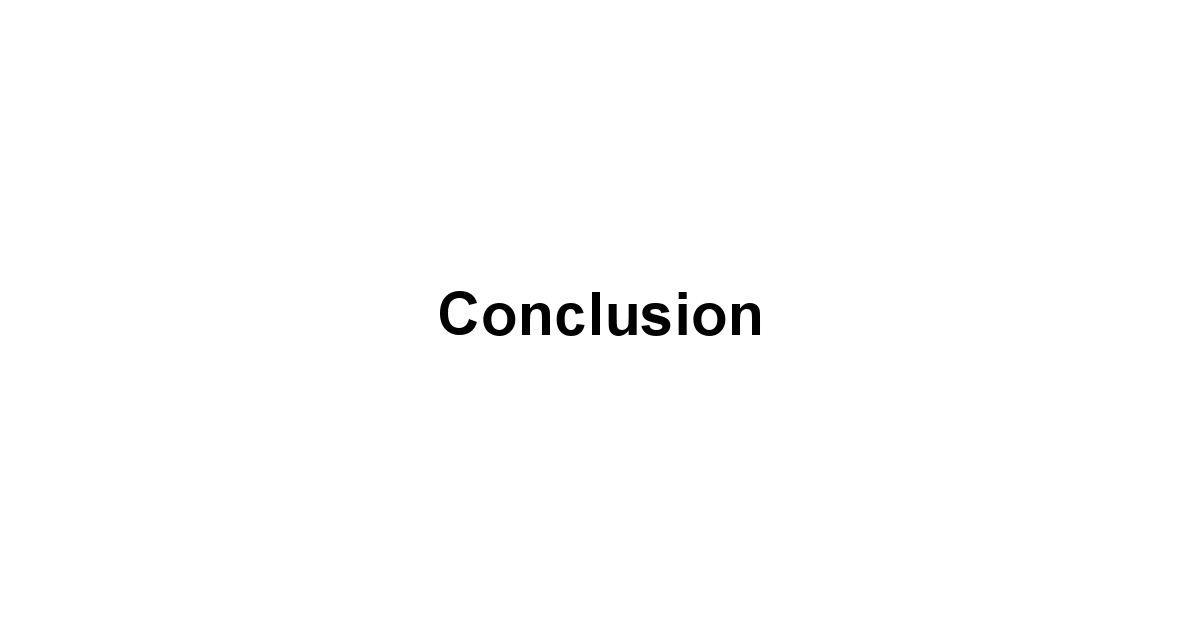
Recap of the Top Choices
The Importance of Data Recovery Software
Final Thoughts and Recommendations
What do we think?
With our ever-growing dependence on digital files for everything from work to personal memories, the need for effective recovery options is undeniable.
From solutions that can salvage accidentally deleted documents to rescue operations for compromised drives, the right recovery software can turn panic into relief.
Whether you’re backing up project files or capturing precious memories, having a plan helps you rest easy knowing you have options if things go awry.
We’ve explored several excellent options ranging from the user-friendly Recuva to the robust TestDisk and specialized PhotoRec for media files.
Each software brings its unique set of features and benefits, giving users different avenues for recovery.
It’s essential to weigh your options based on your specific needs—whether that’s ease of use, the ability to recover from formatted drives, or extensive file type support.
By making an informed choice, you’re maximizing your chances of successfully restoring lost data when you need it most.
Remember, the best recovery software is the one that fits seamlessly into your data management routine, enhancing your overall digital experience.
As we conclude, let’s not forget the critical aspects of data protection.
Prevention is indeed the best strategy when it comes to safeguarding your precious files.
Regular backups and routine maintenance can make a world of difference, significantly reducing the chances of needing to rely on recovery software.
Cultivating good data management practices can enable you to proactively tackle any potential issues, ensuring your information remains safe and accessible.
In a world where data is as valuable as gold, treating it with the utmost care is key.
In closing, I wholeheartedly encourage you to explore these software solutions and embrace the practices for data management we’ve discussed.
Consider taking the leap and implementing those backup routines today, even if you feel your data is currently safe! By combining the right tools with solid management practices, you’ll not only safeguard your files but also gain peace of mind, knowing that your digital life is secure.
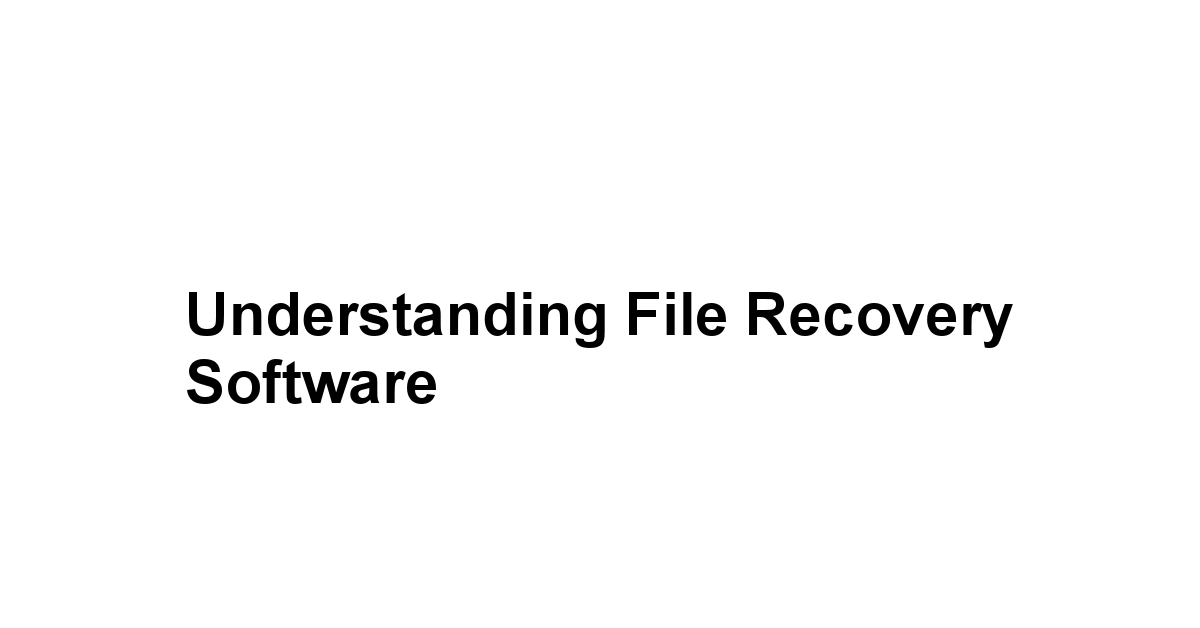
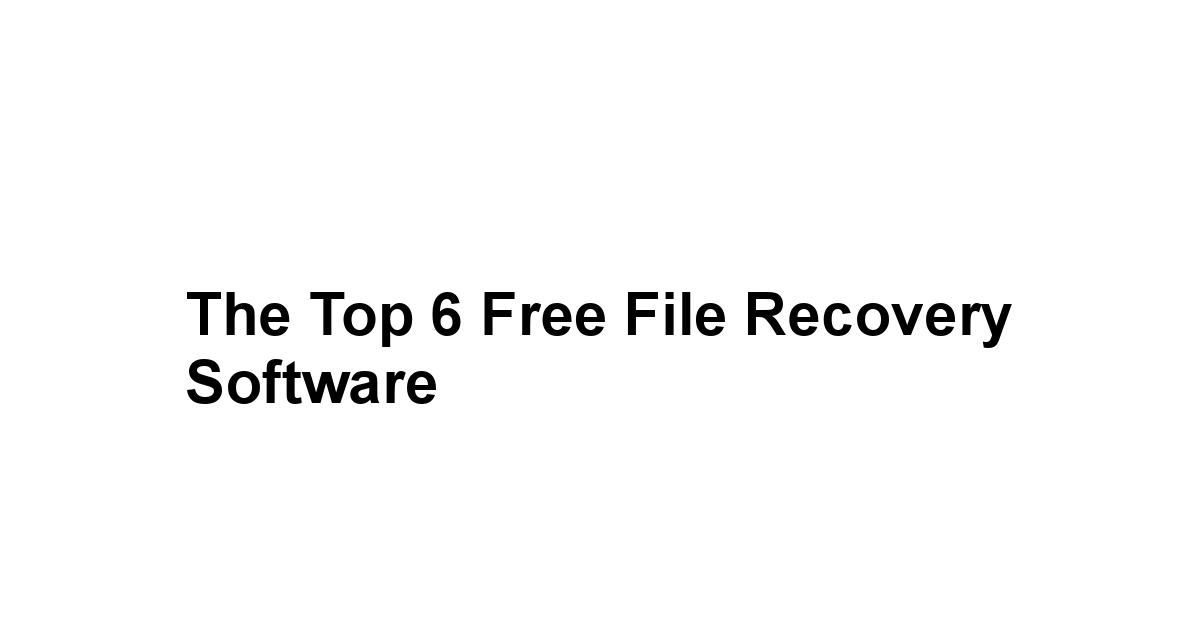
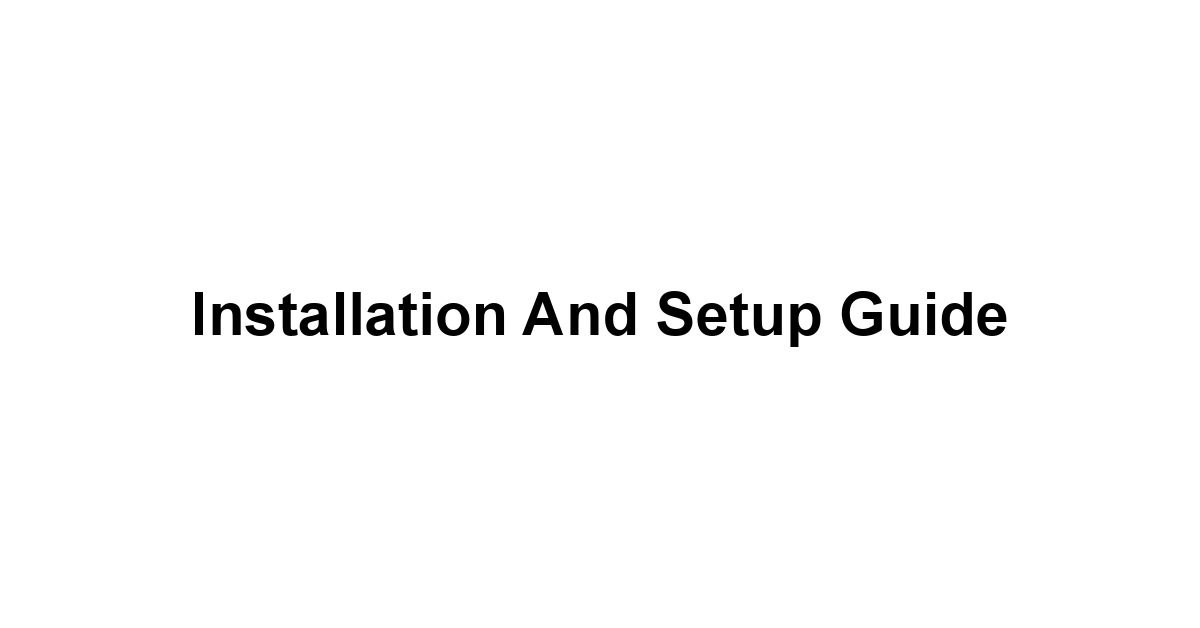
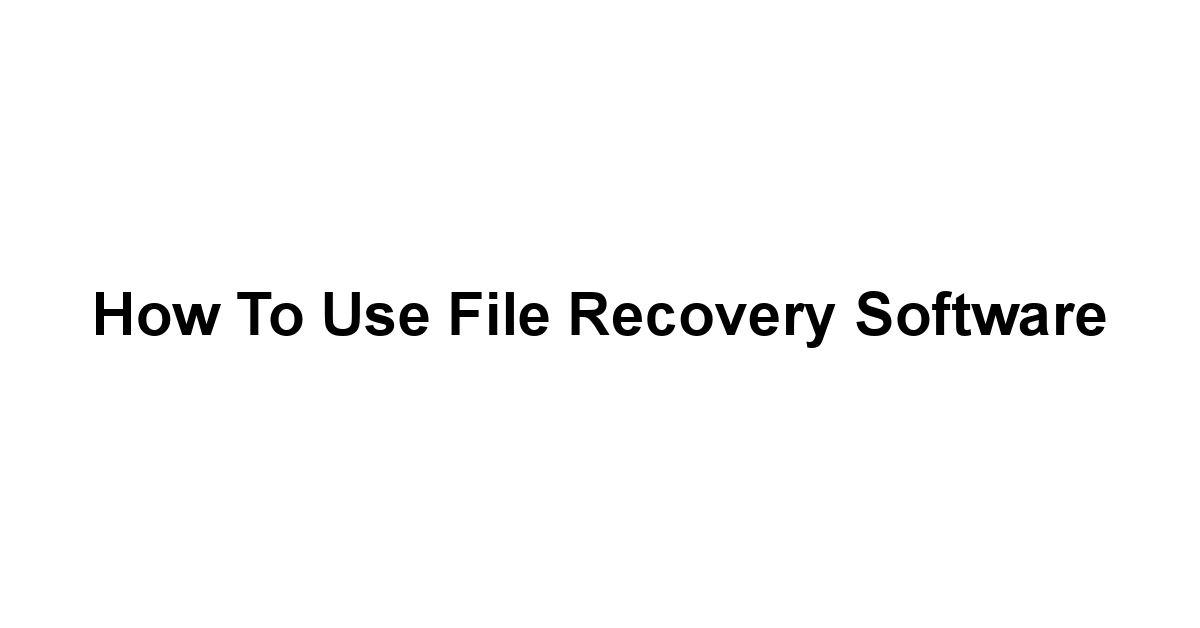
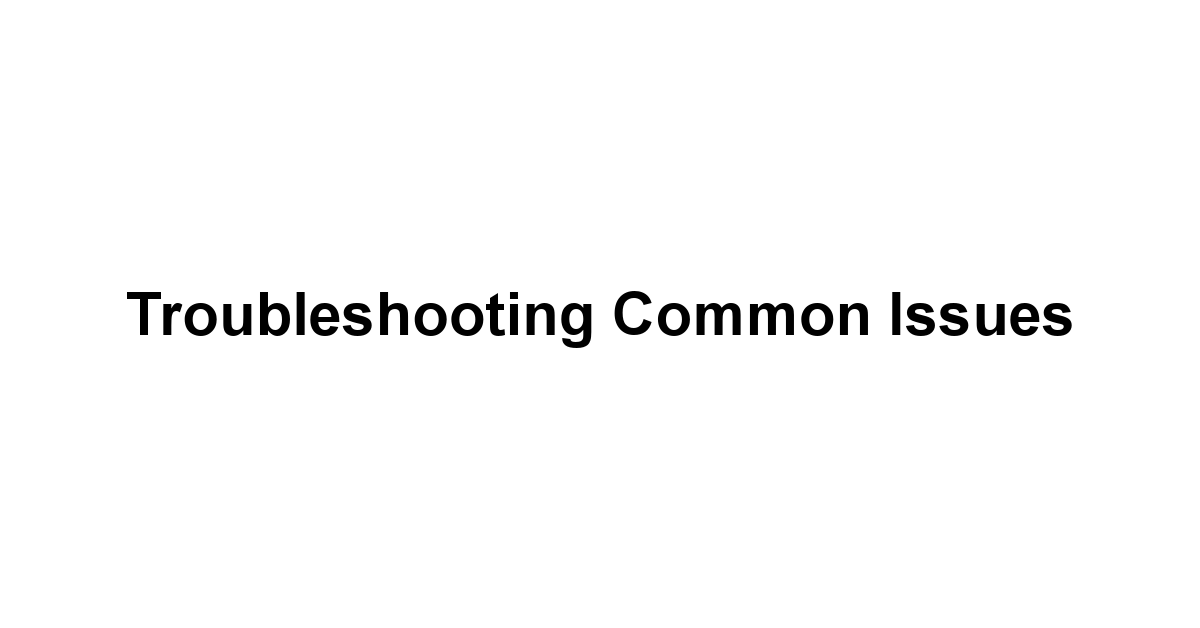
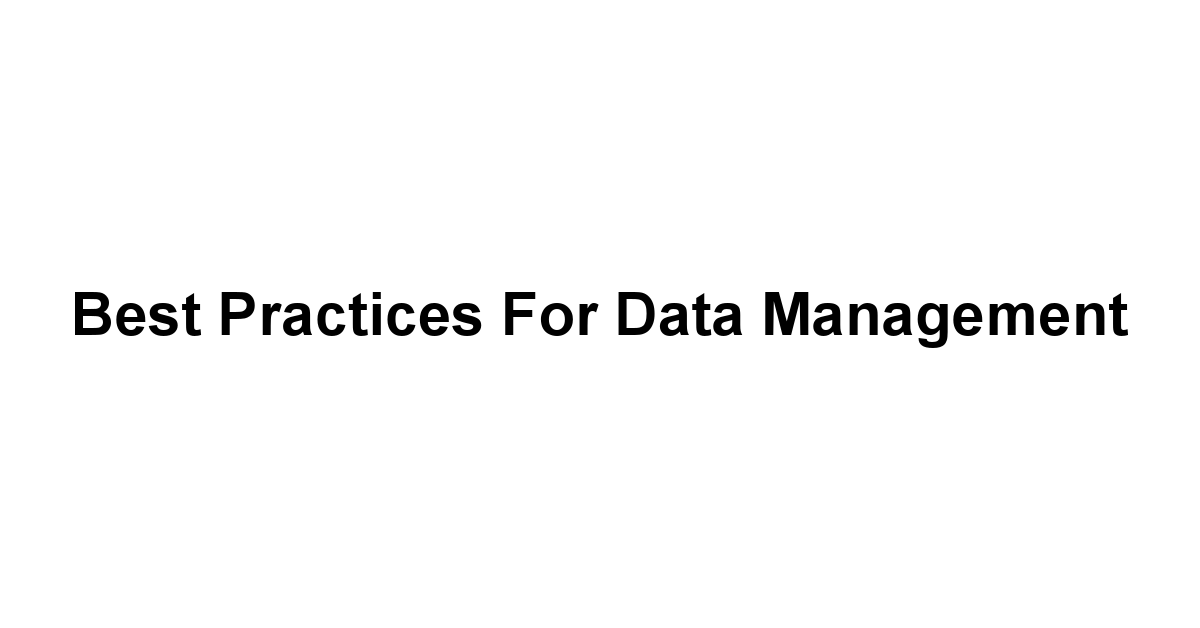
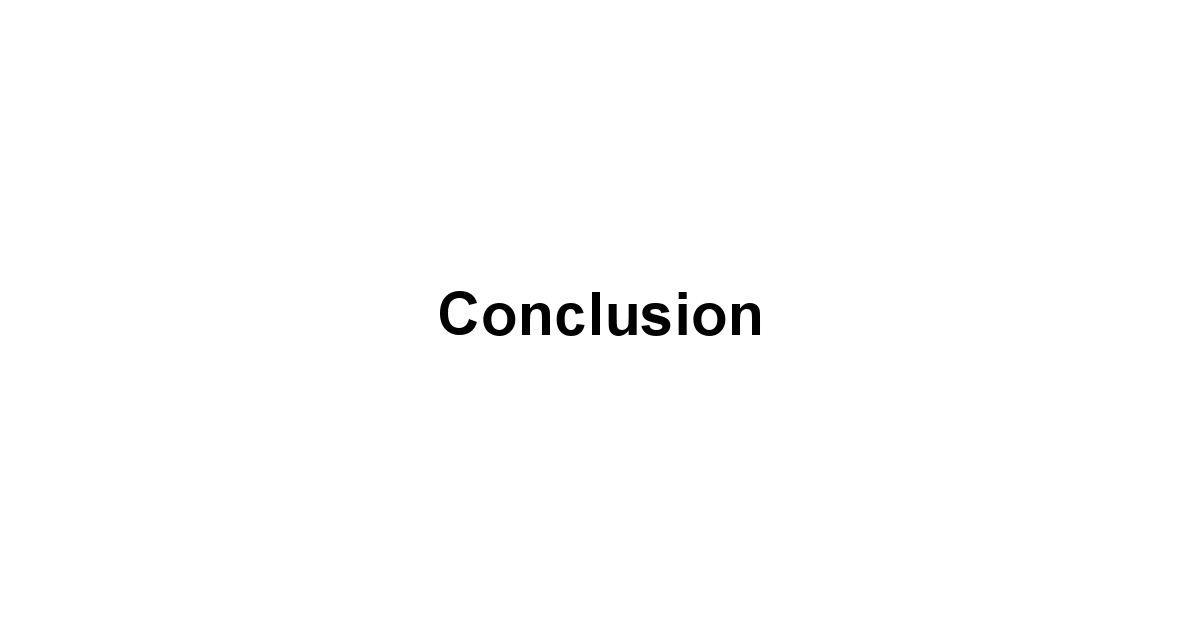
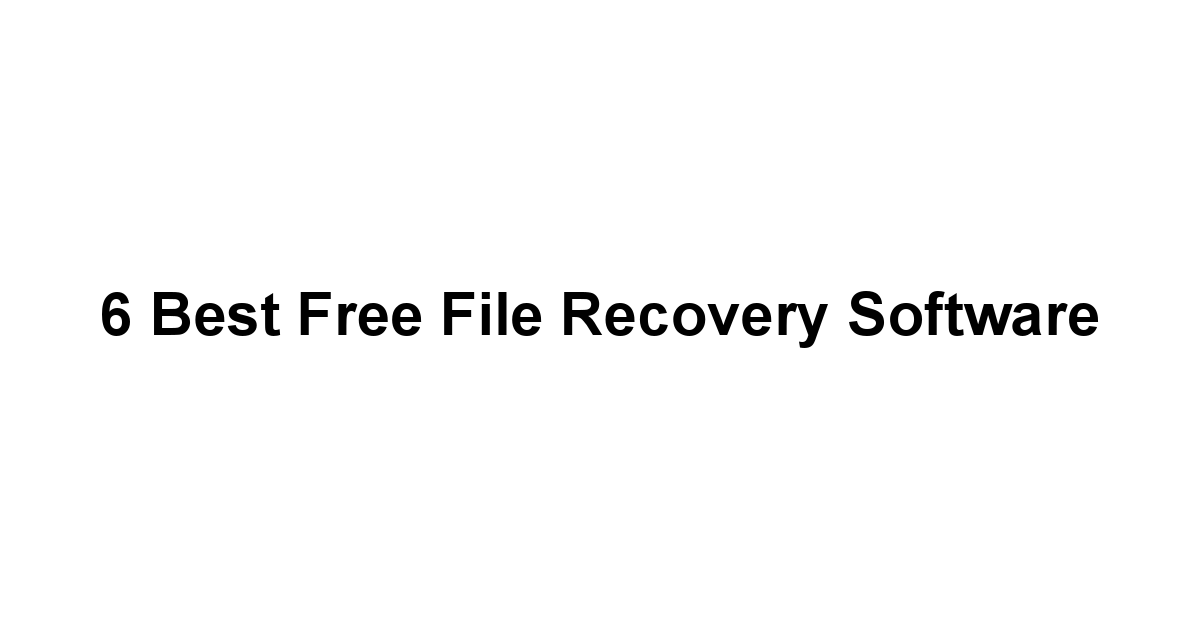
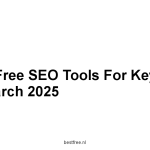



Leave a Reply